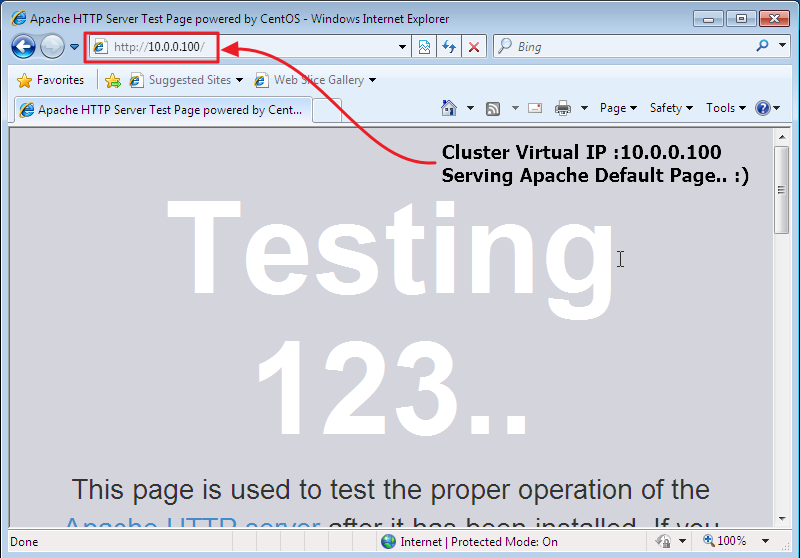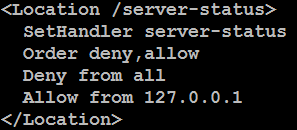In this article we will see how to install Apache Web Server and then configure cluster resources using pcs command to achieve high availability of web service. And this post is final and 4rth part of our Apache High Availability Cluster Configuration series; you can find previous articles on below links:
- Part 1: Basic Concepts of High Availability Cluster
- Part 2: Apache High Availability LAB Initial Setup & Configuration
- Part 3: iSCSI Storage Server & Initiator Configuration
- Part 4: Configure Apache & Cluster Resources for High Availability
Part 4: Configure Apache & Cluster Resources for High Availability
Apache Server
Before we start web server installation we need to format and mount newly created iscsi partition that we attached on all nodes coming from storage server.
Step 1: Create Partition
fdisk /dev/sdb
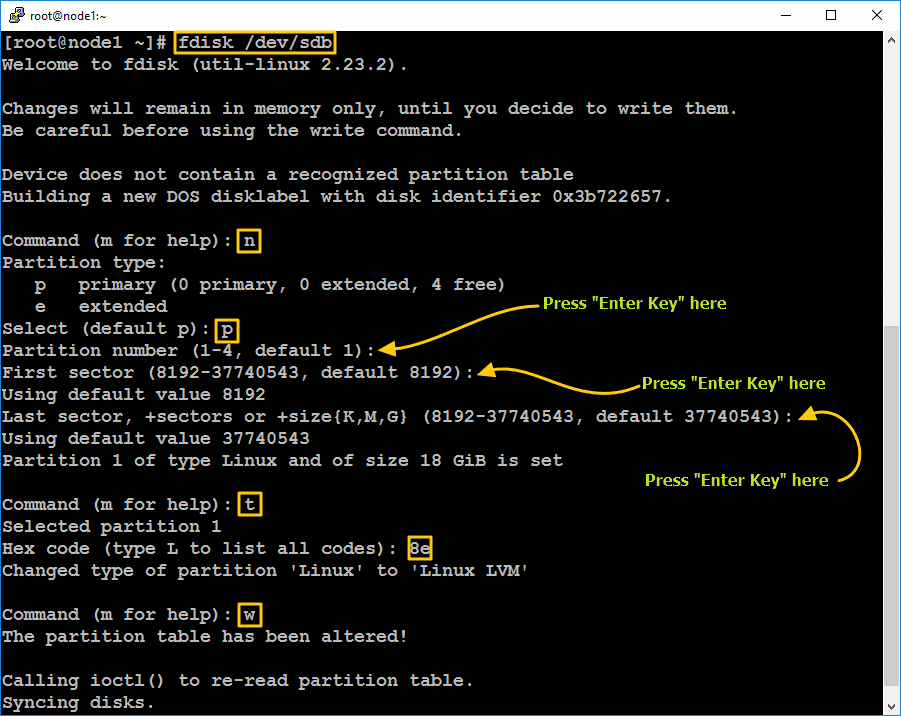
pvcreate /dev/sdb1
vgcreate data_vg /dev/sdb1
lvcreate -l 100%FREE -n data_lv data_vg
Step 2: Format with ext4
mkfs.ext4 /dev/mapper/data_vg-data_lv
Step 3: Install Apache webserver on all nodes using yum
yum install httpd -y
Step 4: Edit configuration file
Open httpd.conf file using vi editor and add following lines at the very bottom. perform same steps on all nodes.
vi /etc/httpd/conf/httpd.conf
Step 5: Mount Apache Data Directory and Set Selinux Policies
Mount apache webserver data directory on /dev/mapper/data_vg-data_lv logical volume which is available via iscsi shared storage storage.
mount /dev/mapper/data_vg-data_lv /var/www/html
Set Selinux Policies for apache data directory
restorecon -R /var/www
Now un-mount because later cluster will mount it automatically
umount /dev/mapper/data_vg-data_lv
Step 6: Allow in Firewall
Open firewall ports of apache web server in os firewall
firewall-cmd --permanent --add-service=http firewall-cmd --reload
Installing and configuring Pacemaker
Now it’s time to install cluster software (Pacemaker) on all nodes using below command
Step 1: Install required packages.
Enter below command on all nodes to install cluster software
yum install pcs pacemaker -y
- pcs is stands for Pacemaker Configuration System, which is command-line tool used to view and modify a cluster configuration.
Step 2: Firewall Rules
Before we go further, you must add firewall rule to allow all cluster applications traffic . Add below firewall rules and restart firewall service on all of cluster nodes to have smooth communication between nodes.
firewall-cmd --permanent --add-service=high-availability firewall-cmd --add-service=high-availability firewall-cmd --reload
Step 3: Start The Cluster Service
Start pcsd service and enable it on startup. Run below command on all three nodes
systemctl start pcsd systemctl enable pcsd
Step 4: Set “hacluster” User Password
This is cluster administrator account, you must set hacluster password on all nodes. It is recommended to keep hacluster user password same across nodes as it is convenient.
passwd hacluster
Step 5: Authenticate Cluster Nodes
After setting password for hacluster user the cluster is all set to authenticate all nodes. Now run below command on node1.
pcs cluster auth node1 node2 node3
Step 6: Creating & Start Cluster
Create cluster by entering below command on node1.
pcs cluster setup --name apache_ha node1 node2 node3
Step 7: Enable and Verify Cluster Service
use below command to enable cluster service and run at system startup
pcs cluster start --all pcs cluster enable --all
Continue by verifying cluster service using below command
pcs cluster status
Fencing
The concept of fencing is to simply isolate a cluster node when a particular node misbehaves, this mechanism comes into action to protect the shared cluster data and prevent cluster corruption. It is mandatory to use fencing in production environment, If you do not configure fencing the cluster data can be corrupted in case of malfunction of cluster node.
- In pacemaker fencing is called STONITH (Shoot The Other Node In The Head).
we are going to use fence-agents-scsi.x86_64 rpm as fence agent and add STONISH device as we have 1GB iscsi target (/dev/sdc) already attached with cluster nodes in previous steps which is available on storage server.
Step 1: Install Fencing Agent Package
yum install fence-agents-scsi.x86_64 -y
Step 2: Partitioning
We will use /dev/sdc disk and create LVM named fence_lv to use as a fencing device.
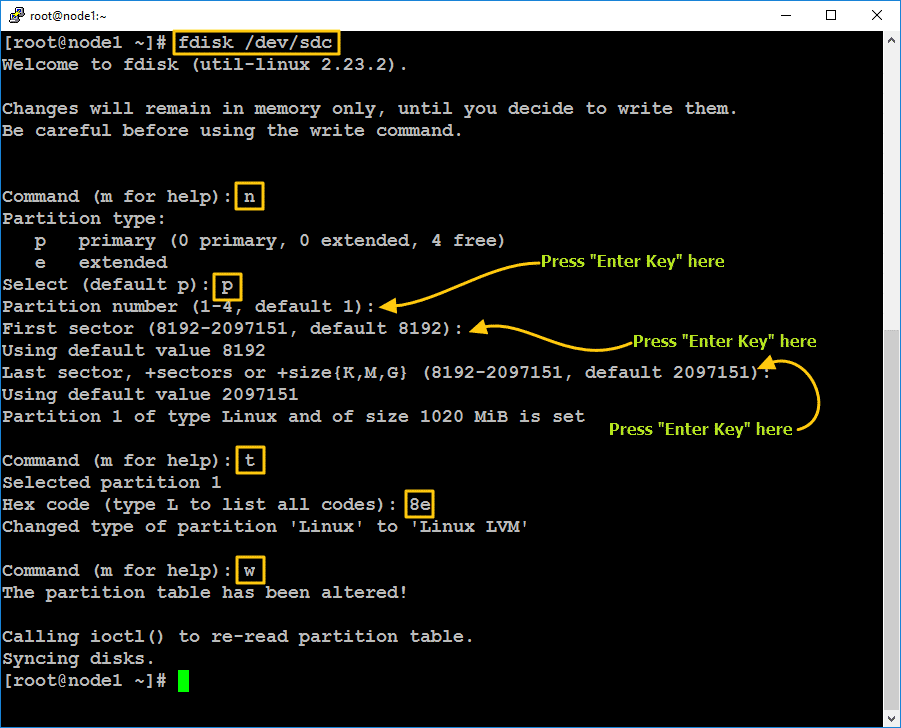
Creating logical volume for fencing device
pvcreate /dev/sdc1
vgcreate fence_vg /dev/sdc1
lvcreate -l 100%FREE -n fence_lv fence_vg
Step 3: Create Fencing Device
Create fencing device in cluster using pcs command
pcs stonith create Fence_Dev fence_scsi pcmk_host_list="node1 node2 node3" pcmk_monitor_action="metadata" pcmk_reboot_action="off"devices="/dev/mapper/fence_vg-fence_lv" meta provides="unfencing" --group WebServer
Configure Resources
Cluster Virtual IP
Configure cluster virtual ip that will make cluster accessible for clients and it will automatically fail over if a node fails.
pcs resource create Cluster_Vip IPaddr2 ip=10.0.0.100 cidr_netmask=24 --group WebServer
Step 2: Create Apache File System Resource in Cluster
Now create Apache File System Resource using pcs command
pcs resource create Apache_FS Filesystem device="/dev/mapper/data_vg-data_lv" directory="/var/www/html" fstype="ext4" --group WebServer
Step 3: Add Apache Cluster Resource
Add an Apache web server cluster resource with the following command
pcs resource create Apache_Res apache configfile="/etc/httpd/conf/httpd.conf" statusurl="http://127.0.0.1/server-status" --group WebServer
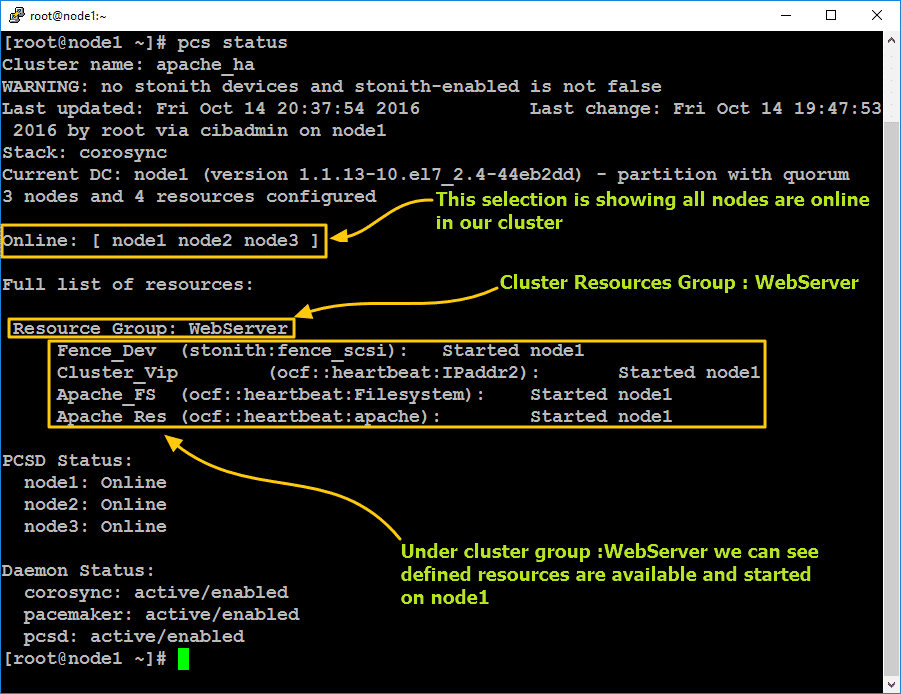
Testing on client machine, see screen shot below