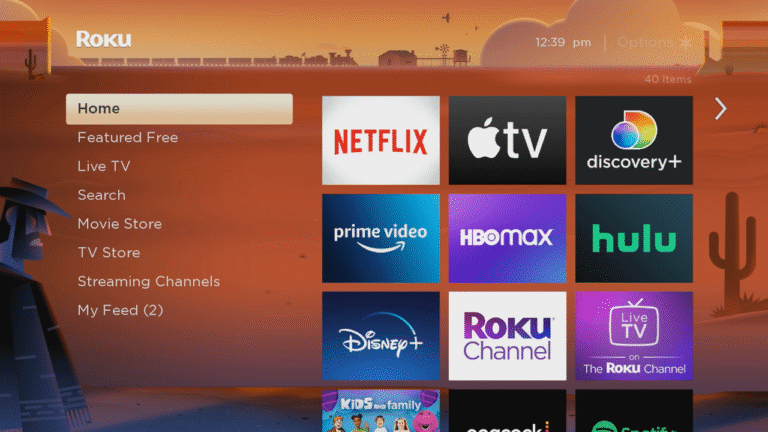Are you tired of squinting at a too-bright screen during late-night TV sessions or straining to see a dim picture on a sunny day?
Your LG Smart TV offers a world of entertainment, but getting the brightness just right can be a bit of a puzzle.
`But Relax, we will guide you on the technical side of changing brightness of your LG Smart Tv.
How to Change Brightness on LG Smart TV?

There are two ways to change the brightness on an LG Smart TV:
Method – 1: Using the remote control:
Follow the below steps to adjust brightness on your LG Smart TV
- Press the Settings button on the remote control.
- On the left side of the screen, select All Settings.
- Scroll down and select Picture.
- Under Picture Mode, select the mode you want to adjust the brightness for for more clarity and brightness select vivd mode.
- Use the Brightness slider to adjust the brightness.
- Press the OK button to save your changes.
Method – 2: Using the Physical Buttons on the TV
- Press the Menu button on the TV.
- Use the arrow buttons to navigate to the Display & Brightness option.
- Press the Enter button.
- Use the arrow buttons to adjust the brightness.
- Press the Enter button to save your changes.
Here are some additional tips for adjusting the brightness on your LG Smart TV:
- The Energy Saving setting can affect the brightness of your TV. To turn off Energy Saving, go to Settings > All Settings > Picture > Energy Saving and select Off.
- The Picture Mode setting also affects the brightness of your TV. Some picture modes, such as Cinema and HDR, are designed to be darker than others, such as Vivid and Sports.
- You can also adjust the brightness of your TV using the AI Brightness setting. This setting uses the ambient light sensor on your TV to automatically adjust the brightness to the current lighting conditions.
If your LG Smart TV’s screen is still too dark after adjusting the brightness, you may need to adjust the contrast or other settings. You can also try calibrating your TV’s picture settings. For more information, please consult your LG TV’s user manual.
Related Articles: