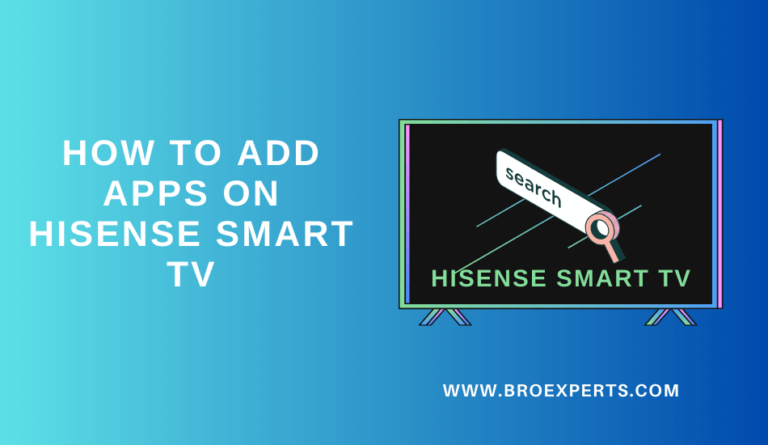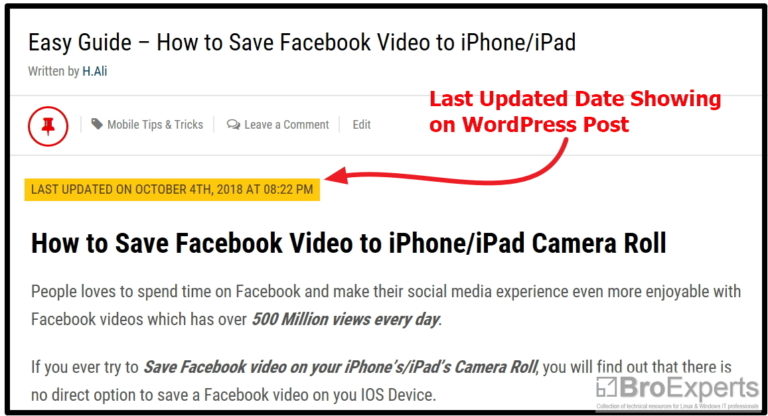This quick guide shows you exactly where to find the Google Play Store on Hisense TVs that run Google TV or Android TV, how to sign in, and how to install apps. If your Hisense uses VIDAA/Vewd (no Play Store), see the alternatives linked below.
Last updated: September 17, 2025 • Reviewed by: Smart TV & Streaming Editor
`Find Play Store on Hisense Google TV
On Google TV models, apps live under the Apps tab on the top row of the Home screen. You can browse categories or use search to find an app, then install.
- Press Home on the remote.
- At the top, go to the Apps tab.
- Browse categories or use Search to find the app.
- Select the app → choose Install.
Tip: On some Google TV builds, the Play Store icon is not shown on the Home bar—Google surfaces app installs inside the Apps tab and via search. That’s normal behavior.
Find Play Store on Hisense Android TV
On Android TV models, the Google Play Store usually appears in the Apps row. Open it directly to search, install, and update apps.
- Press Home → go to the Apps row.
- Open Google Play Store.
- Search or browse → select the app → choose Install.
- For updates: Play Store → My Apps → Updates available.
Heads up: If you can’t see the Play Store tile, it may be hidden or disabled. See Troubleshooting.
Sign in & Install Apps
- Open the Play Store (Android TV) or go to Apps (Google TV).
- Sign in with your Google Account (if prompted).
- Search for the app → select Install.
- Wait for install to finish → select Open.
Tip: You can also install from the web: visit play.google.com, sign in with the same account as your TV, and push installs to the TV when supported.
If Play Store is Missing or Crashing
- Confirm OS: If your TV shows VIDAA/Vewd in Settings → Support → About, your model doesn’t have Play Store. Use these options for VIDAA.
- Update firmware: Settings → Support → Update (then restart the TV).
- Android TV only: Try Play Store → My Apps → Updates; clear cache/storage for Play Store if needed (Settings → Apps → Google Play Store → Clear cache).
- Still no tile on Android TV: Check the full Apps list; ensure Play Store isn’t disabled. If unavailable, factory reset as a last resort.
- Alternative path: Use an external streaming device for full app access.