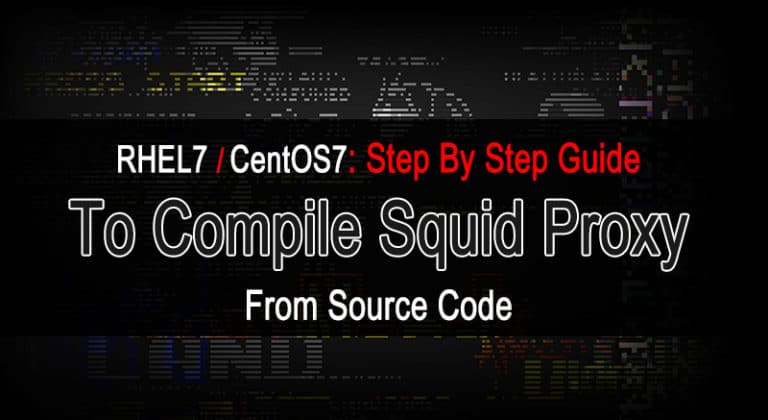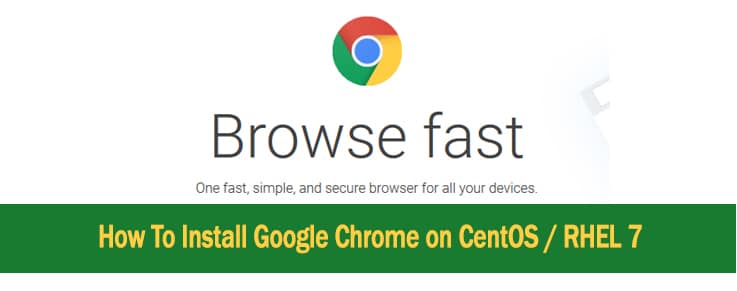In the previous Tutorial “How to Configure VPN on Windows Server 2008” we did the basic configurations for VPN Server, so in this quick tutorial we are going to see “How to Connect VPN Server in Windows 8.1”.
First We will create a local user on the VPN-Server so we can able to authenticate and make a secure connection with the server.
`
Follow the steps to accomplish this lab.
Step-1 : Create a Local User on VPN Server.
   a) Click ” Start > Run ” Type ” Compmgmt.msc “ hit ” Enter “
   b) Click ” Action > New User “
Follow the below screen shot.
Now we have created a new User Named ” BroExperts “ on VPN Server the next step is to Allow this user to have Network Access Permissions under the user’s property.
Step-2 : Create a Local User on VPN Server.
Right click Select ” Properties ” and then do the same as shown in below screen shot.
Step-3 : Connect to VPN Server from Windows 8.1 Client Machine.
Go into ” Control Panel “ and the open ” Network and Sharing Center “ Click on ” Setup a new connection or network “
Next place you will see a new connection setup wizard will start Click ” Connect to a workplace “ and ” Next “
Next window is asking How do you want to connect ? we will choose ” Use my Internet connection (VPN) “
Next Window will bring the VPN Server Address Settings type Server’s IP Address as my server’s ip is ” 192.168.0.12 “ and click ” Create “
Note : If you have a Public IP Address on your Server the you will use your Public IP Address.
Step-4 : Change Security Settings in the connection’s properties.
   a) Click ” Start > Run ” Type ” ncpa.cpl “ hit ” Enter “ to open network connections.
   b) Right Click on ” VPN Connection “ and select ” Properties “
Select ” Security “ tab and check ” Allow these protocols “ click ” OK “
Right Click on ” VPN Connection “ select ” Connect / Disconnect “ and the Username and Password you created on VPN Server in Step-1.
Finally we arecConnected to ” VPN Server “ Successfully.
Thanks and comments are free 🙂