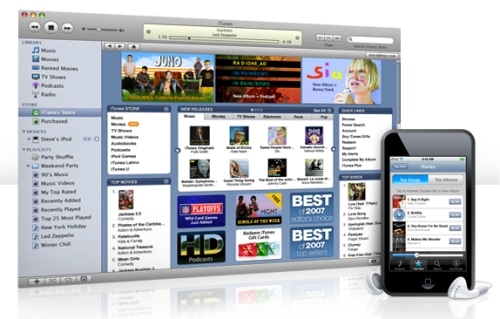Topic:- Download/Save Twitter Video to iPhone/iPad
When it comes to social media giants, twitter comes at top. Millions of tweets and videos are posted each day on twitter. Unfortunately there is no official way to download video that has been shared or tweeted by users. However, sometime you may found an important video which you really want to download/save on your iPhone, in such situation you might feel helpless. This article is your friend to help you in this desperate situation, Lets see how to Download/Save Twitter Video to iPhone/iPad.
`
Good news is, you don’t require jailbreak your phone to Download/Save Twitter Video to iPhone/iPad. This is absolutely a best way as most of iOS users avoid to jailbreak their iOS devices due to security concern. So let’s jump into the real action:
Download/Save Twitter Video to iPhone/iPad | Save Twitter Video to iPhone
You need file manager application to download first, you can install Browser, Documents or MyMedia App from Apple “App Store”. All three apps are best to Download/Save Twitter Video to iPhone/iPad. I will install “Browser”App. Coming steps are similar for all of them.
Step- 1:
Download and install “Browser” app, see below screenshot:
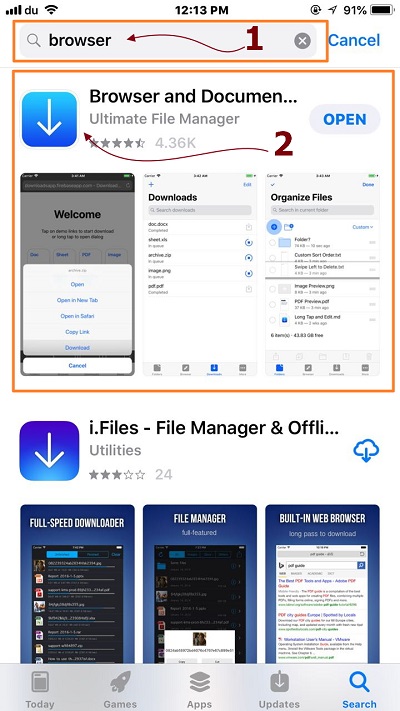
Step- 2:
After download and install above application, Now open twitter and navigate to the video you wish to download/save on your iPhone/iPad.
Tap on the bottom-right sharing icon on that specific video tweet see below screenshot:
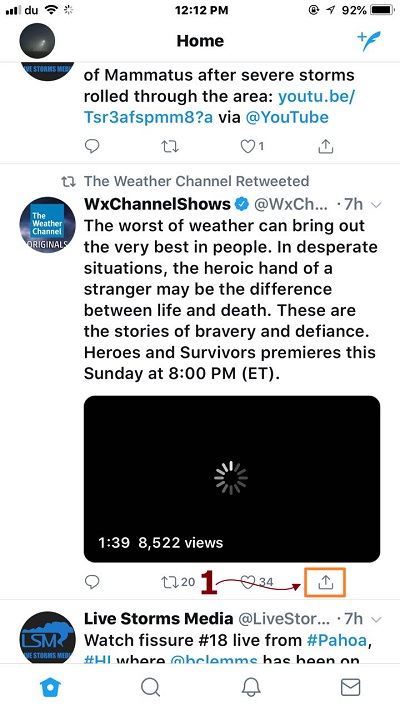
Pop-Up Appears:
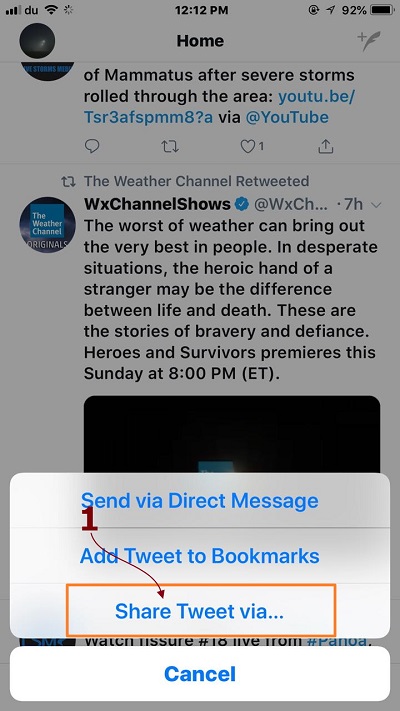
By clicking on “Share Tweet Via” will bring you some options, select the option “Copy Link to Tweet”
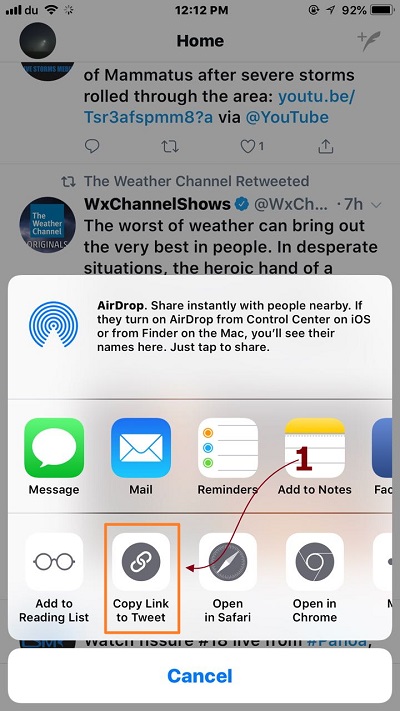
Step- 3:
Great..! Now launch the application you have downloaded, as described in first step, in my case it was “Browser App”.
You will see its in-built browser, write in the address bar “http://twittervideodownloader.com/”, then paste the copied twitter video URL and tap on “Download” for the download process to initiate. See screenshot below
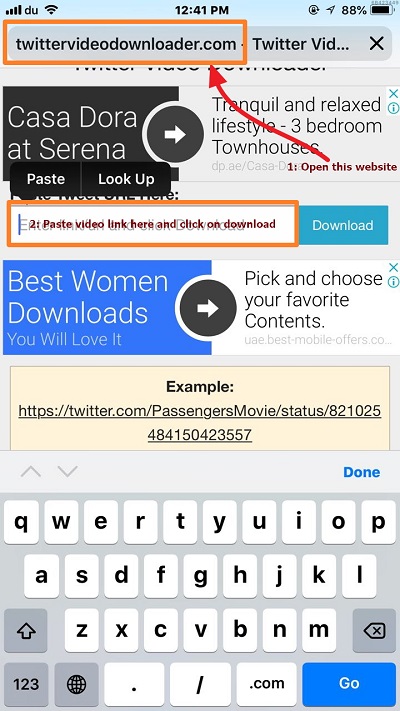
Now scroll down and click on suitable download quality, I chose “1280×720”
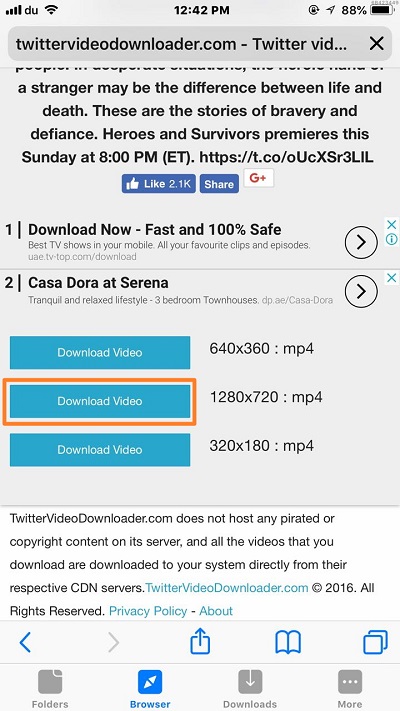
And then click again on download as popup appears on video.
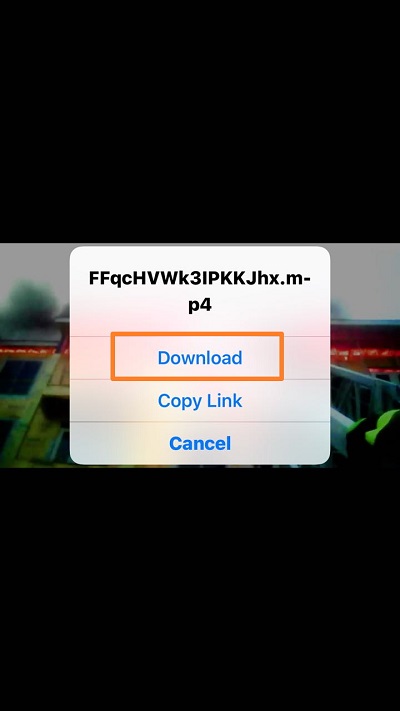
Step- 4:
Now navigate to the download location by tapping on downloads Icon below.
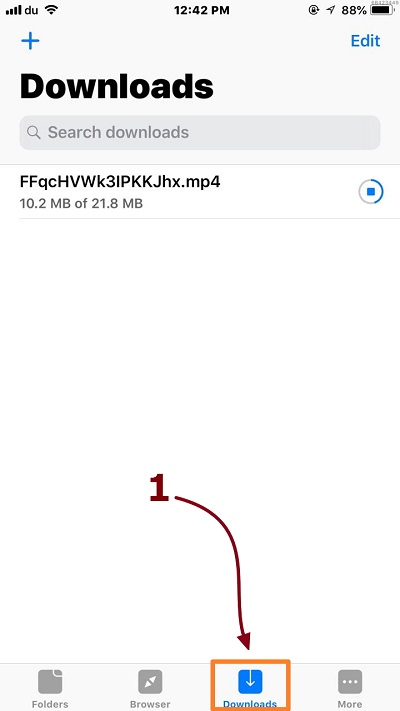
When video successfully downloaded, tap on downloaded video and select “open in” option.
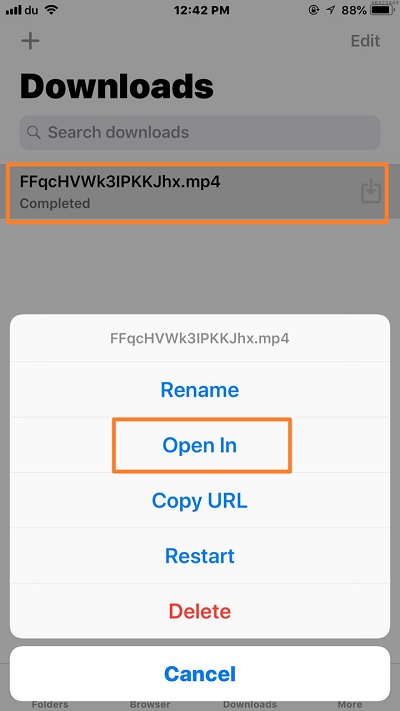
An other Pop-Up will appear, so finally click on “Save Video” option and you are done.
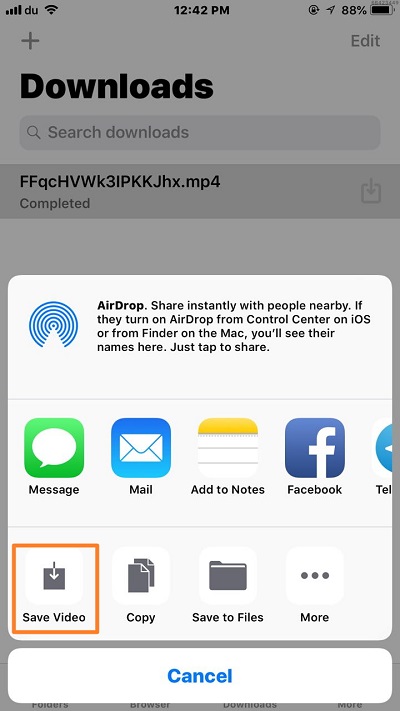
That’s all, hope this post was helpful for you to Download/Save Twitter Videos to iPhone’s Camera Roll. In case you are facing any issue related to this guide. Please post in comment.
If you like this Post, please give us your valuable feedback by pressing Vote Up / Vote Down Button. Thanks.
[thumbs-rating-buttons]