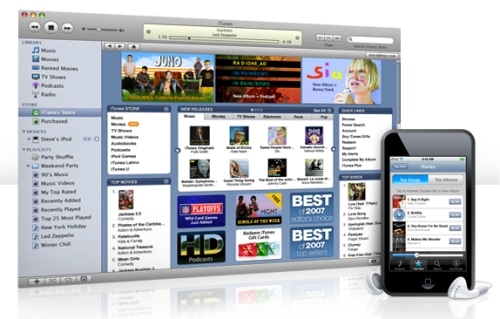Save you favorite Instagram Videos/Photos directly to your iPhone’s Camera Roll
Did you know ? More than 1Million videos and photos are being uploaded on the Instagram everyday, many times you found a funny and interesting video on Instagram which you want to download on our iPhone or you want to download Instagram videos on your iPhone so you can re-share to other platforms such as Facebook, Twitter and Whats App etc.
`
But Don’t worry in this guide i am going to share with you quick way to download Instagram videos on your iPhone’s Camera Roll.
- How to Download/Save Twitter Videos on iPhone’s
- How to Save Facebook Videos to iPhone’s Camera Roll
- How to Block Someone sending you email on iPhone – Gmail
Here are these awesome methods to download Instagram videos/photos to your iPhone/iPad.
How to Download Instagram Videos to iPhone’s Camera Roll.
Download Instagram Videos using “My Media”
Step 1. – Open Apple “App Store” on your iPhone and search for “My Media” you need to download the app first you will see a “Get” Button in my case its already downloaded so it’s showing “Open” Button

Step 2. Now go to Instagram App and select the video you would like to download on your iPhone’s Camera Roll

Step 3. Save Instagram video on your iPhone’s camera roll you need to first browse the video you want to download and click on three dots on top right corner and tap on “Copy Link”

Step 4. Once you copied the link successfully now open the use that link to download the Instagram videos to your iPhone follow the below steps
- Open “My Media” App
- Tap on address bar and type savefrom.net
- Paste the Instagram video URL which you copied earlier.
- It will grab the video for your and now tap on “Download MP4”

Step 5. Once you will tap on “Download MP4” it will ask you to give the file name.
- Give the file name “Instagram-vid-1” or whatever you like
- Tap on “Save” to start the download.
- When you tap on save it will start downloading you will find the downloaded file in the “Media” Tab.
Tap on “Media” and Tap on the file name “Instagram-vid-1” Tap on “Save to Camera Roll” you will see a success message.

That’s it !!
It’s now time to confirm if the video has saved in the iPhone’s camera roll or not.

Here is the Instagram video successfully saved in the iPhone’s camera roll.
How to Save Photos From Instagram on iPhone’s Camera Roll just 3 simple steps.
The question is how we can download or save photos from Instagram to iPhone’s Camera Roll ?
The answer is pretty simple “Screenshot” So the quickest and easiest way to save photos from Instagram to take a screenshot on your iPhone.
Step 1. Open Instagram app and find the picture which you want to save take an iPhone Screenshot ( Press Power + Home button Together )
Step 2. Edit the screenshot as per your need and cut the extra part of the photo and keep the area you want.
Step 3. Now to save the photo you want just tap on “Done”
That’s it hope it helped you and if you like this guide please do share it on Facebook and Twitter with your friends.
If you have any other interesting way to save Instagram videos/photos let me know in the comment box.
Watch Video : How to Save Instagram Video on Iphone’s Camera Roll – ios 13
Follow BroExperts on Facebook, Twitter, Pinterest, and Flipboard
Subscribe to BroExperts on YouTube
Get our weekly Fresh Tips & Tricks.