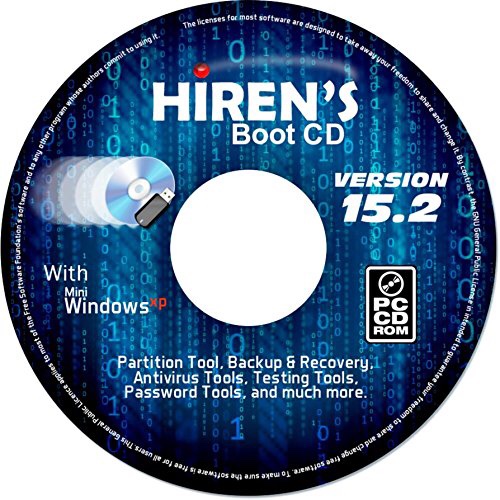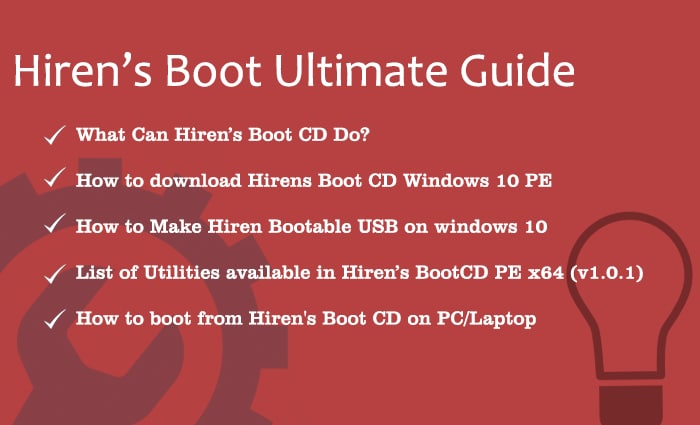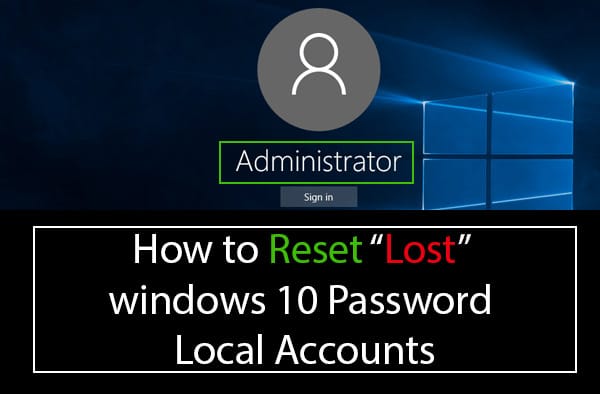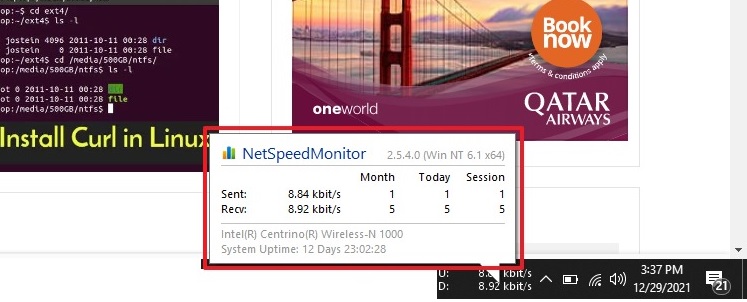How to View Saved WiFi Password on Windows 10
If you are using windows 10 and trying to View Saved WiFi Password on Windows 10 you might be trying hard due to new interface changes in windows 10.
`
- Here I am going to show you two simple and quick ways to see the saved wifi network passwords in windows 10.
1- How to see saved wifi password on windows 10 pc graphically of an active wifi network.
Open up the run command box and type “ncpa.cpl” you will see the network adapter settings windows.
Right-Click on the wireless adapter and select “Status”.
In the network properties click on “Wireless Properties” to see the password, follow the below step.
2-How to see WiFi password in windows 10 which is not connected currently or out of range.
- Well in this method I am going to use command prompt.
Relax its very easy to do,Go to > Start and type “Run” and hit “Enter” you will see Run command box; here you will type “cmd” to open command prompt.
Type this command to see all the wireless profiles in your PC/Laptop.
Netsh wlan show profile
It will show you the names of all the saved wireless network which you have ever connected in your pc.
Now in the net command we will see wireless key of specific network by typing the name of that wireless network.
Netsh wlan show profile “Network Name” key=clear
The output of above command will show the wireless password/key of that network if you closely look at the highlighted area in Security Settings of above screenshot.
Hope you find this tip helpful, share it with your friends and help them to know how to see saved wifi passwords on widows 10.