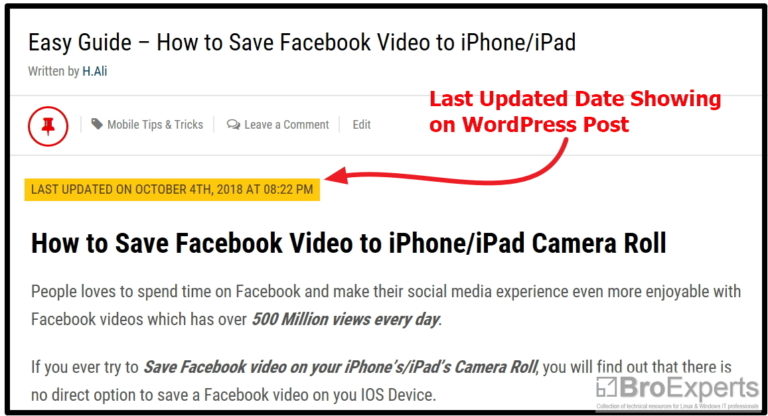Read this first: APK sideloading is not the same as installing from an official TV app store. It can expose your TV to security risks, break apps, and in some cases affect warranty. This guide explains when sideloading makes sense on Android TV / Google TV models, when you should avoid it on VIDAA/Vewd, safer alternatives, and a careful process if you still decide to proceed.
Last updated: September 17, 2025 • Reviewed by: Smart TV & Streaming Editor
`What Is “Sideloading”?
Sideloading means installing an app (APK or App Bundle) from outside the official app store. On TVs, that usually means loading an APK onto an Android TV / Google TV device via USB, a file-transfer app, or a browser/“Downloader” app. It does not apply to VIDAA/Vewd in the same way because those platforms aren’t Android and use their own app store and framework.
Should You Sideload? (Decision Guide)
- If your Hisense is Google TV / Android TV: Prefer official installs from the Apps tab (Google TV) or the Play Store (Android TV). Only consider sideloading if a legitimate TV app is unavailable and you accept the risks.
- If your Hisense is VIDAA/Vewd: Do not plan on Android APK sideloading. Use the VIDAA options or an external streaming device.
Risks You Must Understand
- Security & privacy: Apps from unknown sources can contain malware or shady permissions. Keep Play Protect on; it scans unknown apps and can warn/block harmful installs.
- No updates / broken UX: Sideloaded phone-only apps may not show on TV launchers, crash with remote navigation, or fail DRM checks.
- Compatibility errors: Wrong CPU architecture (ARM/ARM64/x86), missing libraries, or min-SDK mismatches lead to “Parse error” or app not visible.
- Warranty / support gray areas: Manufacturers support official stores. If sideloading causes issues, you may be asked to factory-reset; it won’t be treated like a supported path.
Bottom line: If you value stability and security, avoid sideloading on the living-room TV. Use an external streaming device instead.
Safer Alternatives (Recommended)
- Android/Google TV models: Install apps via the official Apps tab (Google TV) or Play Store (Android TV).
- VIDAA/Vewd models: Use the VIDAA App Store, casting/mirroring, or add a Google TV / Android TV / Fire TV device via HDMI.
If You Proceed on Android/Google TV (Careful Steps)
For Android TV / Google TV only. Do not attempt this on VIDAA/Vewd. Keep Play Protect enabled and only proceed if you understand the risks.
- Check your OS: Confirm the TV says Android TV or Google TV in Settings → Support → About.
- Get the APK safely: Obtain the TV-compatible build from a trusted publisher. Avoid random links.
- Transfer the file: Use a USB drive or a “send files to TV” app to place the APK on your TV.
- Allow installs from unknown sources (per app): On newer Google/Android TV versions, enable install permission for the installer app you’ll use (e.g., your file manager/Downloader).
- Install: Open your file manager → select the APK → follow prompts. If Play Protect warns you, review details and cancel if unsure.
- Launch & test: Some sideloaded apps hide from the launcher; use an “all apps”/sideload launcher if needed.
Tip: If a TV-optimized version exists on the official store later, uninstall the sideloaded build and install the official one for updates and stability.
Verify an APK (Basic Hygiene)
- Prefer official developer sites or reputable publishers with transparent signing info.
- Check the file’s SHA-256 hash (published by the developer when available) before installing.
- After install, keep Play Protect on so the TV can scan apps in the background.
Uninstall / Roll Back Changes
- Android TV: Settings → Apps → select the app → Uninstall. Or open Play Store → My Apps → select app → Uninstall.
- If the launcher icon is missing: Use Settings → Apps to remove it.
- Still unstable? Backup settings and factory reset as a last resort.
Troubleshooting Common Errors
- “Install blocked” / Play Protect warning: Review details. If you can’t verify the source, stop.
- “Parse error”: Wrong CPU architecture or Android version; download the correct TV-compatible build.
- App doesn’t show on Home: It may be phone-only. Use a sideload-launcher app, but expect remote-navigation issues.
- Crashes or no playback: DRM or dependencies missing. Prefer official TV app or external streaming device.
For persistent problems, skip sideloading and use an external device or see the Troubleshooting guide.