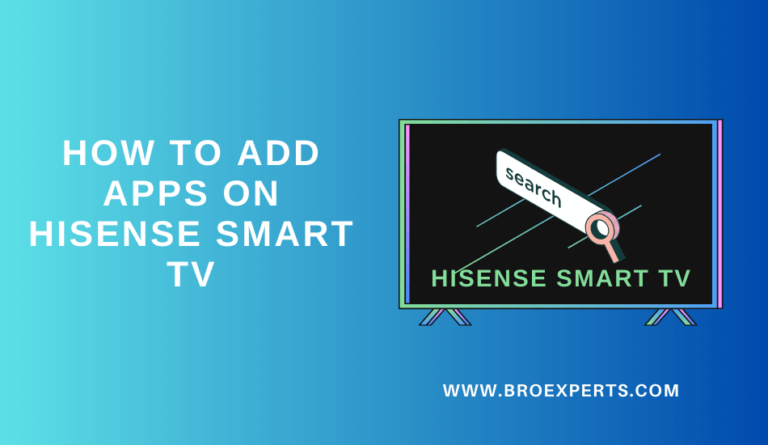Sky Go is a popular entertainment source with a vast collection of content that can make your boredom more enjoyable. In this article, you will learn how to access the Sky Go app on your Hisense Smart TV.
The article will cover various topics such as whether you can get Sky Go on Hisense Smart TV, how to get and watch Sky Go on Hisense Smart TV, and frequently asked questions about Sky Go. Additionally, the article will provide alternative ways to get Sky Go on Hisense Smart TV, making it effortless for you to enjoy your favorite Sky Go shows.
`Can You Get Sky Go on Hisense Smart TV?
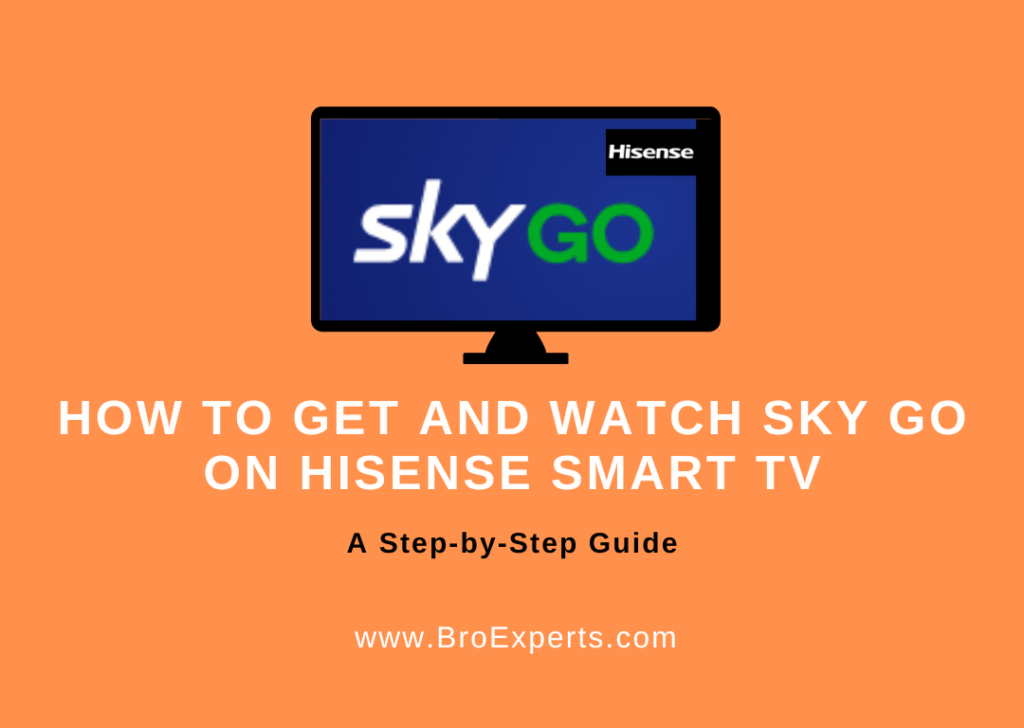
In this case, alternative methods can be used to access the Sky Go content collections.
There are several simple techniques that can be used to enjoy watching all your desired Sky Go online shows endlessly on Hisense Roku TV.
How to Get and Watch Sky Go on Hisense Smart TV?
If you own a Hisense Smart TV, you can enjoy your favorite Sky Go shows on it. However, the steps to get and watch Sky Go on Hisense Smart TV vary depending on the operating system of your TV.
There are four different operating systems available on Hisense Smart TV, including Android, Roku, Fire, and VIDAA. Fortunately, the Sky Go app is officially compatible with various devices.
On Android TV
If you have a Hisense Android-based TV, you can easily install and access the Sky Go app on your TV. Here are the steps to follow:
- Power on your Hisense TV and connect it to an uninterrupted WiFi connection.
- Head to the Home Page of your Hisense Android TV using your remote controller and open the Google Play Store.
- On the App Store, tap on the Magnifying icon and provide the app name as Sky Go using the on-screen keyboard.
- Look for the Sky Go app on your Hisense Android TV and pick the app correctly from the suggestion history.
- Highlight the Install button to get the Sky Go app on your Hisense Android TV.
- Wait for some time to get the Sky Go app on your desired Smart TV effortlessly.
- Launch the Sky Go app and complete the Sky Go login using your proper subscription details on your Hisense TV.
- Go back to the Sky Go home page and find your favorites.
- You can now access the Sky Go app on your Hisense Android TV and stream all its shows without any limitations.
On FireTV
If you have a Hisense Fire TV, you can get the Sky Go app from the Amazon App Store. Here are the steps to follow:
- Power on your Hisense Fire TV and connect it to a high-speed Internet connection.
- Head to the Hisense Home Page using your remote controller and open the Find tab on your desired TV.
- Highlight the Search icon and enter the app name as Sky Go using the Hisense TV on-screen keyboard.
- Look for the Sky Go app and find the right app from the Hisense Fire TV suggestion list.
- Click on the Install button to get the Sky Go app on your desired Fire OS-based smart TV.
- Once the Sky Go app is installed on your Smart TV, launch the respective app using your remote controller.
- Make use of your Sky TV subscription credentials to complete the Sky Go Sign-In process effortlessly.
- You can now choose your desired Sky Go shows on your desired smart TV.
- Finally, you can enjoy watching all your desired Sky Go content collections on the Hisense Fire TV endlessly.
On Roku TV
Unfortunately, the Sky Go app is not compatible with the Roku OS. So, you cannot get and access the Sky Go app on your desired Hisense Roku TV directly. However, an alternative method can help you get back all your Sky Go favorites on the Hisense TV screen effortlessly. The following guide will guide you to mirror your smartphone to the Hisense Smart TV and access all your desired Sky Go shows within a few minutes.
Alternative Way to Get Sky Go on Hisense Smart TV
If you cannot find the Sky Go app on your Hisense App Store or facing any trouble while installing, you can use the Screen Mirroring method to stream all Sky Go shows on Hisense TV using your mobile phone. Here are the steps to follow:
- Turn on your Hisense Smart TV and pair it with a high-speed WiFi connection.
- Enable the screen mirroring option on your Hisense TV to pair with your Smartphone.
- Take your mobile phone and move to the Home Screen.
- On your smartphone, open the respective App Store like Google Play Store or Apple App Store.
- Highlight the Magnifying icon and enter the app name as Sky Go using the on-screen keyboard correctly.
- Look for the Sky Go app on your Hisense Smart TV and find the respective Sky Go app from the Hisense TV result list to install it.
- Tap on the Install button to start the Sky Go installation on your desired TV.
- Once the Sky Go app is installed on your smartphone, open it.
- Provide your proper subscription credentials to complete the Sky Go Sign-In process successfully.
- Choose your desired Sky Go show which you want to stream on the Hisense big screen.
- Reach the Notification Panel and highlight the Screen Mirroring option.
- Within a few seconds, you will get a list of available devices on your smartphone and find the Hisense Smart TV correctly.
- Once you have paired your smartphone to the Hisense Smart TV, you can access the Sky Go app on your desired TV.
- You can now stream all Sky Go content collections on your Hisense Smart TV screen without any interruption.
By following these simple steps, you
Final Words
In conclusion, Sky Go is now officially available on Hisense Android and Fire TVs, making it easy for users to install and stream their favorite shows. However, for those using the Hisense Roku TV, there are simple alternatives to get back their Sky Go favorites. This guide has provided a detailed explanation on how to get Sky Go on Hisense TV, regardless of the model. With this knowledge, users can now enjoy their preferred Sky Go content on their Hisense Smart TV without any hassle.
Frequently Asked Questions
What devices support Sky Go?
Sky Go is a streaming service that can be accessed on various devices such as Android and iOS-based smartphones, Apple TVs, streaming devices, gaming consoles, and some limited smart TV brands. This allows users to enjoy their favorite shows and movies on a wide range of devices, making it easier to access content on the go.
Is Sky Go available as a TV app?
Sky Go has a standalone app available on both Google Play Store and Apple App Store. This means that users can easily install the Sky Go app on their Android and iOS-based devices. However, Sky Go is not available as a TV app, so users cannot download it directly onto their smart TVs. Instead, they must use compatible devices such as gaming consoles or streaming devices to access Sky Go on their TV screens.
Can I Watch Sky Go on My Hisense Smart TV?
Yes, you can watch Sky Go on your Hisense Smart TV. However, not all Hisense Smart TVs are compatible with Sky Go. Only Hisense Roku TV models support Sky Go. If you have a Hisense Smart TV that runs on the VIDAA U platform, you won’t be able to watch Sky Go via NOW.
What Are the Steps to Get Sky Go on My Hisense Smart TV?
To get Sky Go on your Hisense Roku TV, you need to follow these steps:
- Press the “Home” button on your Hisense Roku TV remote.
- Go to the “Streaming Channels” option and select “Search Channels.”
- Search for “Sky Go” and select it from the search results.
- Click on “Add Channel” to install Sky Go on your Hisense Roku TV.
- Once installed, open the Sky Go app and log in with your Sky Go account details.
Is It Possible to Stream Sky Sports on My Hisense TV?
Yes, it is possible to stream Sky Sports on your Hisense TV. You can either use the Sky Go app or the NOW app to stream Sky Sports on your Hisense TV. However, you need to have a Sky Sports subscription to access Sky Sports content.
How Can I Put Sky Go on My Hisense Smart TV?
To put Sky Go on your Hisense Smart TV, you need to follow the steps mentioned above. However, if you have a Hisense Smart TV that runs on the VIDAA U platform, you won’t be able to watch Sky Go via NOW.
What Are the Requirements to Watch Sky Go on My Hisense Smart TV?
To watch Sky Go on your Hisense Smart TV, you need to have a Hisense Roku TV or a Hisense Smart TV that runs on the Android TV platform. You also need a Sky Go subscription and a stable internet connection.
How Do I Cast Sky Go to My Hisense Smart TV?
To cast Sky Go to your Hisense Smart TV, you need to have a Chromecast device. Once you have a Chromecast device, follow these steps:
- Connect your Chromecast device to your Hisense Smart TV and set it up.
- Open the Sky Go app on your mobile device.
- Click on the “Cast” icon in the top right corner of the app.
- Select your Chromecast device from the list of available devices.
- Once connected, you can cast Sky Go to your Hisense Smart TV.
Related Articles :