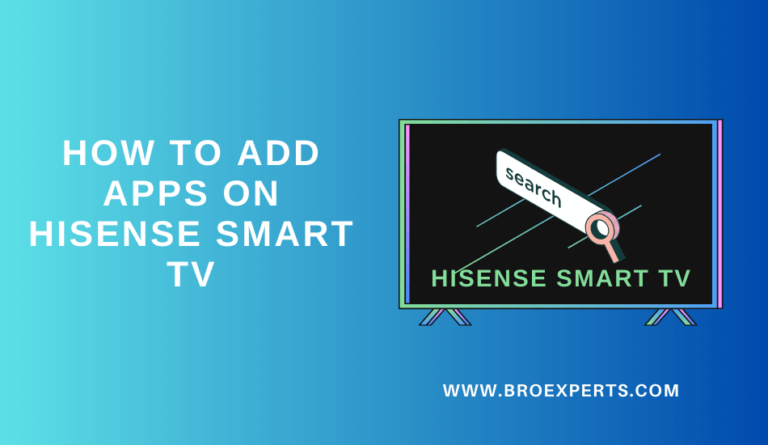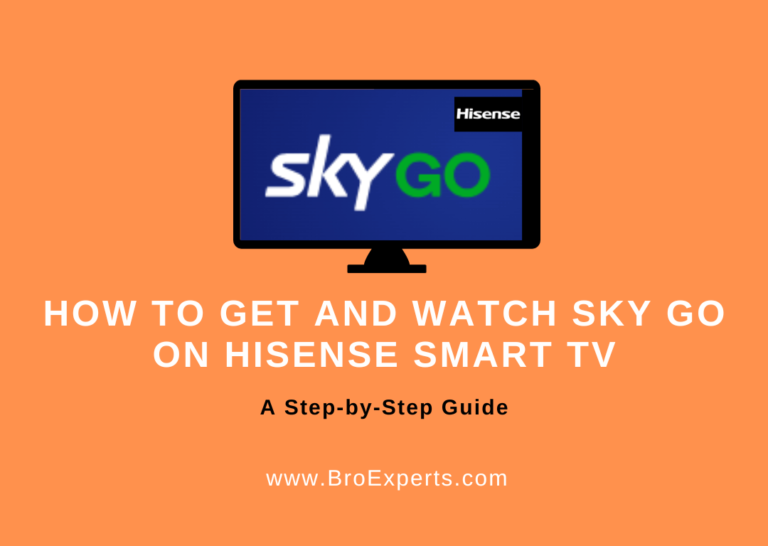Sony has long been a dominant player in the smart TV market, known for its cutting-edge technology and user-friendly interfaces. Whether you own a classic Bravia TV or a Sony Android TV, changing the language on your device is a straightforward process. In this guide, we’ll walk you through the steps to effortlessly switch languages on your Sony Smart TV.
Changing Language on Sony Bravia TV
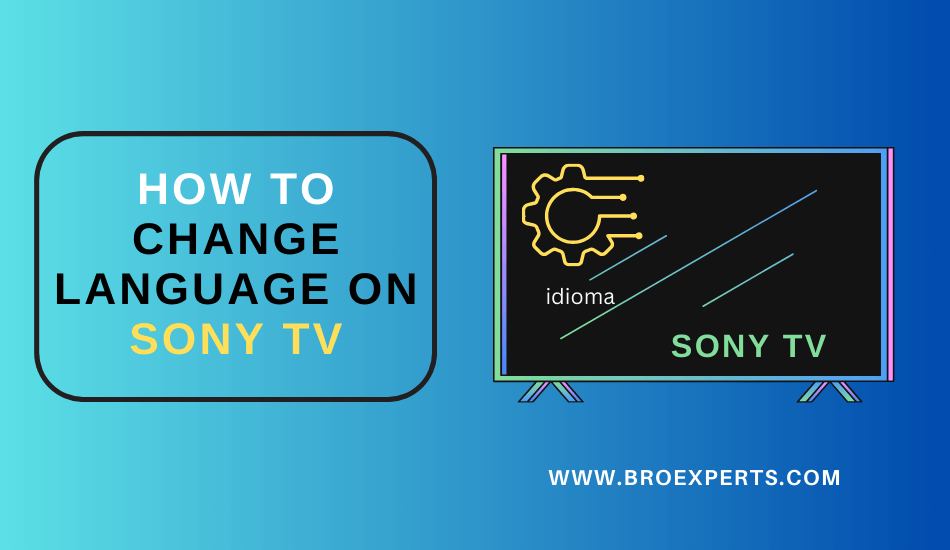
Step 1: Power Up Your Sony Bravia TV Start by turning on your Sony Bravia TV and ensuring it’s operational before proceeding.
`Step 2: Access the Menu Locate the Menu button on your TV remote control and press it to open the settings menu.
Step 3: Navigate to System Settings Within the settings menu, look for and select “System Settings” to access a submenu with various options.
Step 4: Enter the Setup Menu From the submenu, choose “Setup,” which will lead you to a menu where you can configure various TV settings.
Step 5: Language Selection Within the Setup menu, you’ll find the “Language” option among others. Select it to proceed.
Step 6: Choose Your Preferred Language A list of available languages will be displayed. Simply choose your preferred language from the list. Keep in mind that the language options may vary depending on your country.
Note: Language options may differ by region, so be sure to select the language that suits your needs.
Changing Language on Sony Android TV
Step 1: Power Up Your Sony Google TV If you have a Sony Android TV, start by booting it up. These TVs run on the Android TVOS.
Step 2: Access the Settings Menu Use your TV remote control to navigate to the main settings menu.
Step 3: Select System Within the settings menu, you’ll find the “System” option. Choose this option to access system-related settings.
Step 4: Language Configuration Once in the “System” menu, locate and select the “Language” option. This will lead you to a list of available languages.
Step 5: Choose Your Desired Language From the list of available languages, select the one that suits you best. This choice will ensure that your Sony Android TV operates in your preferred language.
Here you can find Sony Support Page for further Settings
Conclusion
Changing the language on your Sony Smart TV is a straightforward process. Whether you own a Bravia TV or a Sony Android TV, customizing your language settings to enhance your viewing experience is quick and easy. For further assistance or in-depth troubleshooting of any TV-related issues, consider reaching out to the Sony TV support page.
Frequently Asked Questions
Q: How can I resolve the issue of my Sony TV being stuck on the language screen? If your Sony TV is stuck on the language screen, try restarting it to resolve technical glitches or cached data issues. Alternatively, disconnect the power supply for approximately 10 minutes to troubleshoot the problem.
Q: How do I change the language on my Sony TV from Spanish to English? If your Sony TV is displaying an unfamiliar language like Spanish and you want to switch it to English, consider performing a factory reset to return it to its default settings, including the language setting.
Related Articles :