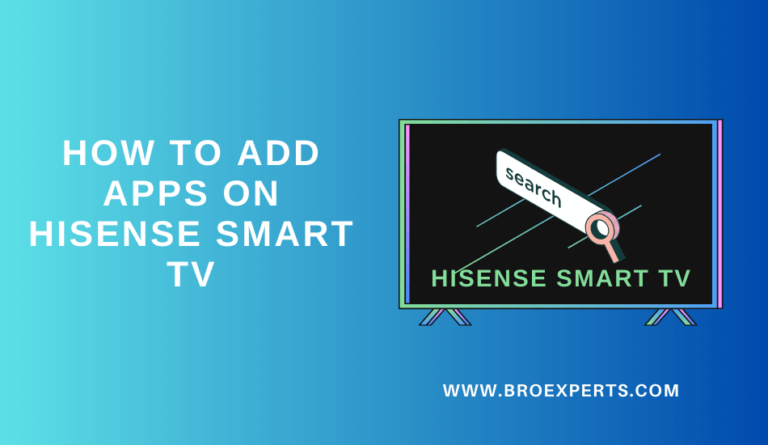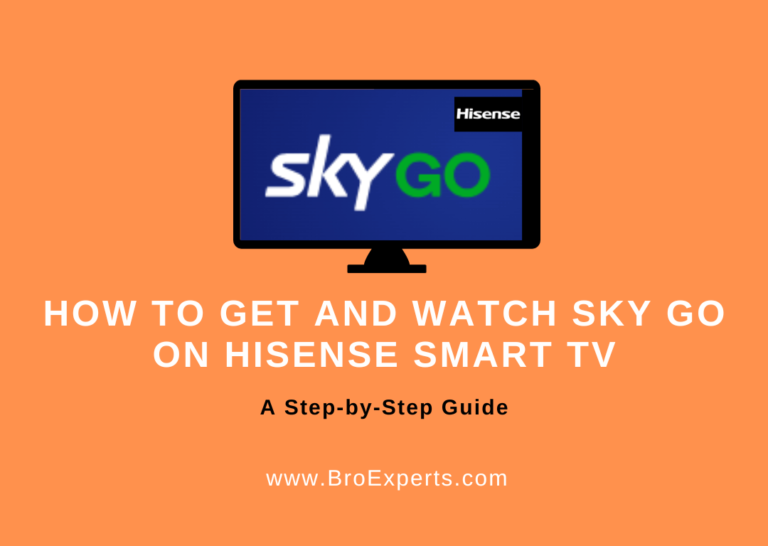This article will provide a step-by-step guide on how to watch ESPN Plus on a Hisense Smart TV. By following the methods outlined in this article, users can access all of the content available on ESPN Plus on their big screen without any limitations.
The article will cover two different methods to access ESPN Plus on a Hisense Smart TV: one for Android TVs and one for Roku TVs. Additionally, an alternative method will also be provided for users who may encounter any issues with the first two methods. By focusing on solutions rather than problems, users can easily attain their goal of accessing ESPN Plus on their Hisense Smart TV.
`How to Watch ESPN Plus on Hisense Smart TV?

The good news is that ESPN officially offers ESPN Plus content through the ESPN app. You can easily install the ESPN app on your desired smart TV and stream all ESPN Plus collections endlessly. In this section, we will discuss the ways to watch ESPN Plus on Hisense Android TV, Hisense Roku TV, and an alternative method to get ESPN Plus on Hisense Smart TV.
Before we dive into the methods, make sure to check what Hisense TV model you have. As of now, Hisense Smart TV offers three various kinds of smart TVs: Android, Roku, and VIDAA. With good luck, the ESPN app is officially compatible with Android as well as Roku models.
Way to Watch ESPN Plus on Hisense Android TV
If you are using the Hisense Android TV, follow the below step-by-step procedure to enjoy watching all ESPN Plus collections on your Hisense Android-based TV:
- Turn on your Hisence Android TV and connect it with an uninterrupted Internet connection to stream your favorites.
- Go to the Home Page of your Hisense Smart TV using your remote controller and open the default App Store.
- Highlight the Search icon and provide the app name as ESPN using the on-screen keyboard and look for the ESPN app.
- Once you find the ESPN app correctly from the Hisense Android TV result list, click on the Install button to get the app.
- Wait for a few seconds to complete the ESPN app installation on your desired smart TV.
- Open the ESPN app and Sign In to your account using your necessary information.
- Then, go back to the ESPN Home page and open the ESPN Plus tab using your remote controller.
- Make use of your ESPN Plus active subscription details to complete the ESPN+ setup process.
- Once you have done it, then you can access all ESPN Plus content without any limitations.
- Enjoy watching all your favorite ESPN Plus shows on the Hisense Android TV endlessly.
Way to Watch ESPN Plus on Hisense Roku TV
Here is how to access ESPN Plus on your Hisense Roku TV:
- Power your Hisense Roku TV and pair it with a high-speed Internet connection.
- Head to the Hisense TV Home Page and select the Streaming Channels option with the help of your remote controller.
- Highlight the Search Channels option on your Hisense Roku TV.
- Now, enter the app name as ESPN using the virtual keyboard on the Hisense Search bar.
- Once you provide the name correctly, then search for the ESPN app on your desired smart TV.
- Find and select the ESPN App from the result list correctly and tap on the Install button to get the app.
- After the successful installation of the ESPN app, open it and complete the Sign In process for your ESPN account using your proper subscription details.
- Then, launch the ESPN app and highlight the ESPN Plus tab on your Hisense Roku TV.
- On the ESPN Plus tab, choose your desired show which you want to stream on the Hisense grand screen endlessly.
- Finally, you can enjoy watching all ESPN Plus favorites on your Hisense Roku TV without any limitations.
Alternative Method to Get ESPN Plus on Hisense Smart TV
In some situations, you cannot find or install the ESPN app on your smart TV because of some technical glitches. At that time, you need to choose a different way to get back your favorites. So, here we are going to use the screen mirroring method to access ESPN Plus shows even if it is not available on your smart TV.
Fortunately, you can find the ESPN app on both Android and iOS devices, so you can easily install the respective app from the native App Store hassle-free. Follow the below steps to enjoy watching all ESPN Plus content collections on the Hisense Smart TV using the screen mirroring method:
- Turn on your Hisense Smart TV and connect to an uninterrupted WiFi connection.
- Head to the Home Page of your smart TV and launch the Hisense TV Settings tab.
- Enable the Screen Mirroring option on your TV using your Hisense remote controller.
- Once you enable it, then take your mobile phone and move to the Home Screen.
- Now, go to the default App Store and select the Magnifying icon.
- On the Search bar, provide the app name as ESPN using the on-screen keyboard and search for the app.
- Find the proper ESPN app from your Smartphone suggestion list correctly.
- Then, highlight the Install button to get the ESPN app on your mobile phone.
- Within a few minutes,
Final Thought
In conclusion, there is currently no dedicated ESPN Plus app for Hisense Smart TVs. However, there are alternative methods to access ESPN Plus on your TV, as outlined in this article. By following these simple steps, you can enjoy all of your favorite ESPN Plus content on the big screen. So, choose the method that works best for you and get back to watching ESPN Plus in no time.
Related Articles :



![How to Add HBO Max on Hisense Smart TV [Working Methods]](https://broexperts.com/wp-content/uploads/2023/10/How-to-Add-HBO-Max-on-Hisense-Smart-TV-3-Working-Methods-768x546.png)