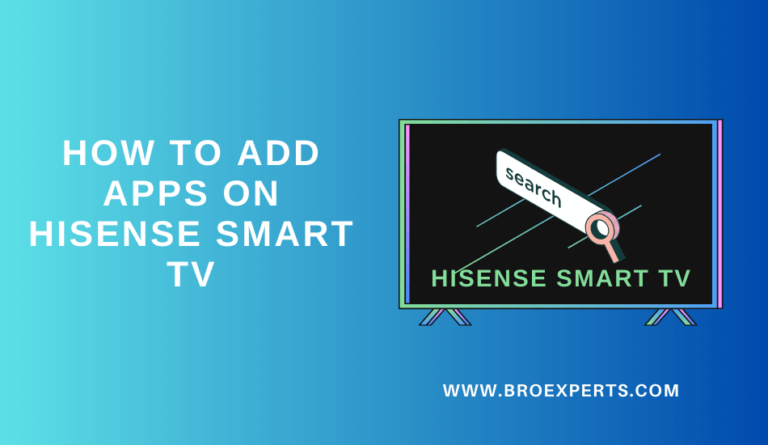Figuring out how to watch Sky Go on your Hisense Smart TV can be confusing. Is the app available? Does it work on VIDAA? What about Roku? The answer depends entirely on which operating system your specific Hisense TV uses. This definitive 2025 guide will provide clear, step-by-step instructions for getting Sky Go on your Hisense Smart TV, whether it runs Android, Fire TV, VIDAA, or Roku. We’ll cover native app installation and, for models that need it, reliable casting and mirroring workarounds.
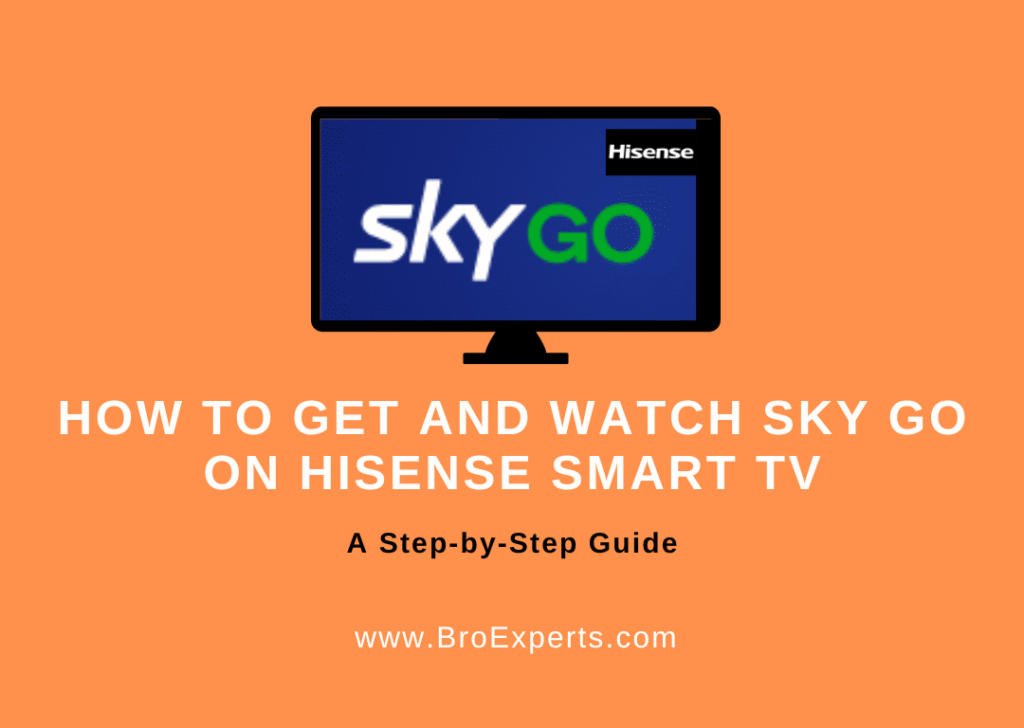
What You’ll Need Before You Start
Before you begin, make sure you have the following:
`- An active Sky TV subscription that includes the channels you want to watch. Sky Go access is included for most package holders, but it’s always best to check your account on Sky’s website.
- A stable broadband internet connection. For HD streaming, Sky recommends a minimum of 3.5Mbps.
- Your Sky ID login credentials.
- Your Hisense TV remote.
- (For casting methods) A compatible smartphone or tablet with the Sky Go mobile app installed.
How to Identify Your Hisense TV’s Operating System
Hisense Smart TVs come with different operating systems, which determines how you can access Sky Go. Here’s how to identify yours:
- Android TV/Google TV: Has the Google Play Store app and may show “Google TV” on startup
- Amazon Fire TV: Features a Fire TV interface with Amazon content prominently displayed
- VIDAA U: Hisense’s proprietary system with a streamlined interface (common in European models)
- Roku TV: Uses the Roku platform with its distinctive purple-themed interface
You can usually find your OS information in Settings > Device Preferences > About or similar menus.
Method 1: Native Sky Go App (For Hisense Android TV/Google TV)
If you have a Hisense Android-based TV or Google TV, you can easily install and access the Sky Go app directly. Here are the steps to follow:
- Power on your Hisense TV and connect it to an uninterrupted WiFi connection.
- Head to the Home Page of your Hisense Android TV using your remote controller and open the Google Play Store.
- On the App Store, tap on the Magnifying icon and provide the app name as “Sky Go” using the on-screen keyboard.
- Look for the Sky Go app on your Hisense Android TV and pick the app correctly from the suggestion history.
- Highlight the Install button to get the Sky Go app on your Hisense Android TV.
- Wait for some time to get the Sky Go app on your desired Smart TV effortlessly.
- Launch the Sky Go app and complete the Sky Go login using your proper subscription details on your Hisense TV.
- Go back to the Sky Go home page and find your favorites.
- You can now access the Sky Go app on your Hisense Android TV and stream all its shows without any limitations.
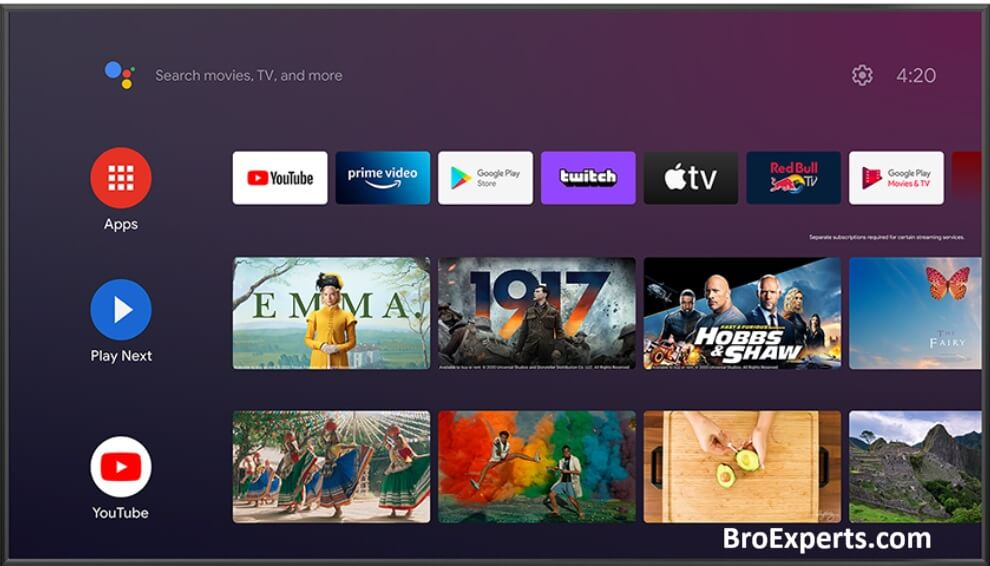
Method 2: Native Sky Go App (For Hisense Fire TV)
If you have a Hisense Fire TV, you can get the Sky Go app from the Amazon App Store. Here are the steps to follow:
- Power on your Hisense Fire TV and connect it to a high-speed Internet connection.
- Head to the Hisense Home Page using your remote controller and open the Find tab on your desired TV.
- Highlight the Search icon and enter the app name as “Sky Go” using the Hisense TV on-screen keyboard.
- Look for the Sky Go app and find the right app from the Hisense Fire TV suggestion list.
- Click on the Install button to get the Sky Go app on your desired Fire OS-based smart TV.
- Once the Sky Go app is installed on your Smart TV, launch the respective app using your remote controller.
- Make use of your Sky TV subscription credentials to complete the Sky Go Sign-In process effortlessly.
- You can now choose your desired Sky Go shows on your desired smart TV.
- Finally, you can enjoy watching all your desired Sky Go content collections on the Hisense Fire TV endlessly.
Method 3: How to Watch on Hisense VIDAA TV (Via Casting)
Let’s be perfectly clear: the native Sky Go app is not available for download on the VIDAA U app store. This applies to most newer Hisense TVs in the UK and Europe. However, you can easily watch Sky Go on your VIDAA TV by casting or mirroring from your phone, tablet, or computer.
Casting via Chromecast or Google TV Dongle
The most reliable method is to use a Google Chromecast, Chromecast with Google TV, or any Android TV dongle.
- Plug the streaming dongle into an HDMI port on your Hisense VIDAA TV.
- Switch the TV’s input to the correct HDMI source.
- Set up the dongle according to its instructions, connecting it to your Wi-Fi.
- Open the Sky Go app on your phone or tablet and start playing the content you want to watch.
- Tap the Cast icon (a rectangle with a Wi-Fi symbol in the corner) in the top right of the Sky Go app.
- Select your Chromecast or Google TV device from the list.
- Your content will now play on your Hisense TV. You can use your phone as a remote control.
Screen Mirroring (Miracast)
If you don’t have a dongle, VIDAA supports Miracast for wireless screen mirroring.
- On your Hisense remote, press the Input button.
- Select Screen Mirroring or Miracast from the input list. Your TV will now be in listening mode.
- On your Windows PC, press
Windows + Kand select your Hisense TV from the list. On an Android device, open your quick settings and tap Smart View or Cast, then select your TV. - Your device’s screen will now appear on your TV. Open Sky Go in a web browser (PC) or the mobile app and start playing.
Note: Screen mirroring can sometimes have lower video quality or audio sync issues compared to native casting.
Method 4: How to Watch on Hisense Roku TV (Via Screen Mirroring)
Similar to VIDAA, the Sky Go app is not in the Roku Channel Store. However, Roku TVs have excellent screen mirroring capabilities that you can use instead.
- Ensure your Hisense Roku TV and your smartphone/computer are on the same Wi-Fi network.
- On your Roku TV, go to Settings > System > Screen mirroring.
- Set Screen mirroring mode to “Prompt” or “Always allow.”
- On your mobile device, open the Sky Go app and start playing content.
- Use your device’s casting function (e.g., Smart View on Samsung, Cast on Android, or Screen Mirroring on Windows).
- Select your Hisense Roku TV from the list of available devices.
- Your screen should now mirror to the TV. Play content through the Sky Go app as normal.
Troubleshooting Common Sky Go on Hisense Issues
“Why isn’t the Sky Go app in my Hisense App Store?”
This is the most common issue. Hisense uses multiple operating systems. The native Sky Go app is only available on Hisense models that run Android TV/Google TV or Amazon Fire TV. It is not available on VIDAA U or Roku models. If you have one of these TVs, please use the casting or mirroring methods outlined in Methods 3 and 4.
“The Sky Go app crashes, freezes, or won’t load on my Android TV.”
Try these fixes in order:
- Force Stop and Reopen: Go to Settings > Apps > Sky Go > Force Stop, then reopen it.
- Clear Cache: In the same menu, select
Storage & Cache>Clear Cache. This often fixes playback issues. - Check for Updates: Ensure both the Sky Go app and your Hisense TV’s system software are up to date.
- Reboot Your TV: Unplug your TV from the wall for 60 seconds, then plug it back in. This clears the device’s memory and resolves many glitches.
“I see a playback error or error code.”
Sky Go error codes typically relate to service or account issues. Common fixes include:
- Checking your Sky subscription is active and includes the content you’re trying to watch
- Verifying your internet connection speed (needs at least 3.5Mbps for HD)
- Checking Sky’s service status page for outages
- Restarting your router and TV
“Casting isn’t working properly.”
If you’re having trouble casting:
- Ensure both devices are on the same Wi-Fi network
- Update the Sky Go app on your mobile device
- Restart your Chromecast or streaming device by unplugging it for 30 seconds
- Check that your Wi-Fi network isn’t overloaded with too many devices
Other Ways to Watch Sky on Your Hisense TV
If you can’t get Sky Go working to your satisfaction, there are alternative methods to access Sky content on your Hisense TV:
- NOW TV: Sky’s streaming service that doesn’t require a long-term contract. The NOW app is available on most Hisense TV platforms.
- Sky Glass: Sky’s all-in-one TV service that doesn’t require a separate box.
- Sky Stream: Sky’s puck-shaped streaming device that works with any TV.
- Gaming Consoles: Use Sky Go on Xbox or PlayStation and connect to your TV.
Frequently Asked Questions
Can I get Sky Go on any Hisense Smart TV?
While you can access Sky Go on most Hisense Smart TVs, the method varies by operating system. Android TV and Fire TV models support the native app, while VIDAA U and Roku models require casting or screen mirroring from a mobile device or computer.
Is Sky Go free on Hisense Smart TV?
Sky Go is included with most Sky TV subscriptions at no additional cost, but you do need an active Sky subscription to use the service. Without a subscription, you cannot access Sky Go content.
Why won’t Sky Go work on my Hisense TV?
The most common reasons Sky Go won’t work on Hisense TVs are: using an unsupported operating system (VIDAA U or Roku without casting), outdated app software, poor internet connection, or issues with your Sky account. Follow our troubleshooting guide above for specific fixes.
Can I download shows from Sky Go on Hisense TV?
The download feature is only available on mobile devices using the Sky Go app, not on Smart TVs including Hisense models. You can only stream content on TV platforms.
What’s the difference between Sky Go and NOW TV?
Sky Go is included with Sky TV subscriptions and allows streaming of channels in your package. NOW TV is Sky’s separate streaming service that offers passes for content without a subscription contract. NOW TV has broader device support, including most Hisense TVs.
Final Thoughts
Getting Sky Go on your Hisense Smart TV is absolutely possible, regardless of which operating system your model uses. While Android TV and Fire TV users enjoy the convenience of a native app, VIDAA U and Roku owners can still access all their favorite Sky content through reliable casting and mirroring methods. The key is identifying your TV’s operating system first, then following the appropriate method for your specific setup.
As Smart TV platforms continue to evolve, we’ll keep this guide updated with the latest methods for accessing Sky Go on Hisense TVs. Remember that the specific steps might vary slightly based on your exact Hisense model and software version, but the fundamental approaches outlined here should work for most setups.
For more helpful guides on maximizing your Hisense Smart TV experience, check out our articles on the best streaming devices and how to update your Hisense TV software.