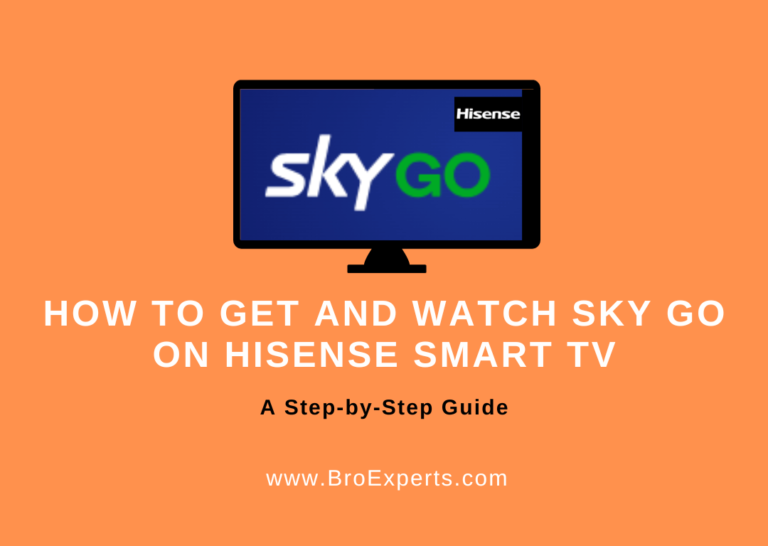HBO Max, the popular streaming app, is now available on Hisense TVs, making it easier than ever to enjoy premium content and Max Originals on your television.
In this comprehensive guide I will walk you through the process of installing and activating HBO Max on your Hisense TV. We’ll also cover topics like casting or AirPlaying HBO Max to your Hisense Smart TV and troubleshooting common issues.
`Read on to learn how to make the most of your Hisense TV with HBO Max.
Installing HBO Max on Your Hisense Smart TV
Getting HBO Max on your Hisense Smart TV is a breeze. The steps may vary slightly depending on your TV’s operating system.
Here’s a breakdown for different Hisense TV models:

For Hisense Android TV:
- Turn on your Hisense Smart TV and connect it to Wi-Fi.
- Navigate to the Home screen, select “Apps,” and open the Google Play Store.
- In the search bar, type “Max” and locate the Max app.
- Select the Max app and click “Install.”
- After installation, find the Max app on your Home page under “Apps.”
- Launch the Max app, activate it, and start streaming your favorite content.
For Hisense Google TV:
- Power up your Hisense Google TV and go to the Apps section.
- Select the Search icon and type “HBO Max” in the search bar.
- Locate the Max app in the search results.
- Click “Install” to add the app to your TV.
- Wait for the app to install, and you’ll find it in your Apps list.
For Hisense Roku TV:
- Turn on your Hisense Roku TV and access the Home screen.
- Choose “Streaming Channels” from the options.
- Use the search bar to type “HBO Max” and search for the app.
- Select the Max app and click “Add channel” to install it.
For Hisense Fire TV:
- Power on your Hisense Fire TV and select “Find” → “Search” on the screen.
- In the search bar, type “HBO Max” and select the app from the results.
- Click “Get” to initiate the installation.
- Once the download is complete, select “Install.”
For Hisense XClass TV:
If you own a Hisense XClass Smart TV, you’ll find the HBO Max app preinstalled in your Smart TV Apps section.
Simply select the app to launch it and sign in with your account.
Installing HBO Max on your Hisense Smart TV is a straightforward process. Just follow the steps that correspond to your TV’s operating system to start streaming your favorite content in no time.
Activating HBO Max on Your Hisense TV
Activating HBO Max on your Hisense TV is a simple process:
- Open the HBO Max app on your Hisense Smart TV.
- Click “Sign In” and stay on the screen displaying a QR code.
- Take note of the 6-digit code and either scan the QR code on your smartphone or visit the Max activation website (max.com/signin) on a PC or mobile browser.
- Enter the 6-digit code and click “Continue.”
- Provide your HBO Max or Max account credentials and tap “Sign In.”
- Once verified, the app on your Hisense TV will display the content, and you can start enjoying your favorite shows and movies.
With these easy steps, you can begin streaming HBO Max on your Hisense TV hassle-free.
HBO Max Subscription Plans
HBO Max offers three subscription plans to cater to different preferences:
| Plan Name | Monthly Price | Annual Price | Number of Devices | Video Quality | Offline Downloads |
|---|---|---|---|---|---|
| Max with Ads | $9.99 | $99.99 | 2 | Full HD 1080p | N/A |
| Max Ad-Free | $15.99 | $149.99 | 2 | Full HD 1080p | 30 |
| Max Ultimate Ad-Free | $19.99 | $199.99 | 4 | 4K UHD with Dolby Atmos | 100 |
Casting or AirPlaying HBO Max to Your Hisense Smart TV
To cast or AirPlay HBO Max to your Hisense Smart TV, ensure that both your smartphone and Hisense Smart TV are connected to the same Wi-Fi network.
The steps may vary depending on your TV’s built-in features:
- Install the HBO Max app from your smartphone’s App Store or Play Store.
- Open the Max app and sign in.
- Tap the Cast icon (or AirPlay icon for iOS users) within the Max app.
- Choose your Hisense Smart TV from the list of available devices.
- Start playing any video content from HBO Max, and it will appear on your Hisense TV.
To stop casting, tap the Cast icon (or AirPlay icon) on the app and click “Disconnect” (or stop mirroring for iOS users).
By following these steps, you can easily cast or AirPlay HBO Max to your Hisense Smart TV and enjoy your favorite shows and movies on a larger screen.
Troubleshooting HBO Max on Your Hisense Smart TV
If you encounter issues with HBO Max on your Hisense smart TV, try these troubleshooting methods:

- Check your internet speed; ensure it’s at least 5 Mbps to prevent slow loading and buffering.
- Visit isitDownRightNow to verify if there is a Max server outage.
- Power cycle your Hisense TV by unplugging and plugging it back in.
- Consider using the Max app instead of HBO Max.
- Log out of the HBO Max app and reactivate it.
- Clear the Max app cache on your TV.
- Keep your Hisense TV updated with the latest software version.
- If all else fails, consider resetting your Hisense TV to factory settings and reinstalling the app.
By trying these troubleshooting methods, you can resolve any issues and enjoy seamless streaming of your favorite content on HBO Max on your Hisense smart TV.
FAQs
Can You Watch HBO Max on Hisense TV Using a Streaming Device?
Yes, you can watch HBO Max on your Hisense TV using various streaming devices such as Firestick, Apple TV, and Roku. Simply connect a compatible streaming device to your Hisense TV to access HBO Max.
Enjoy your HBO Max streaming experience on your Hisense TV with these easy-to-follow instructions and troubleshooting tips.
Related Articles: