What is Teamviewer unattended access and how to configure complex and secure password
Want to connect your computer remotely from anywhere? yes this what Teamviewer’s job is, it allows you to get full access of your pc/laptop desktop over the internet.
But you need to have Teamviewer ID & Password of remote computer. Whereas ID is static but password is auto generated by Teamviewer every-time you open Teamviewer.
`So in this guide we are going to learn how to Setup Teamviewer Unattended Access.
Which means we will be able to setup our own complex password that will remain same even you reopen Teamviewer.
Now if you have already downloaded and installed it you can skip the Download and Teamviewer installation part and jump to the main topic how to setup Teamviewer Unattended Access.
May be you are interested to read : Remote Desktop from windows to Linux
1- How to Download and Install Teamviewer in Windows 7/8/10.
- Go to TeamViewer Download Page
- Select your Operating System
- Click “Download Teamviewer” Button
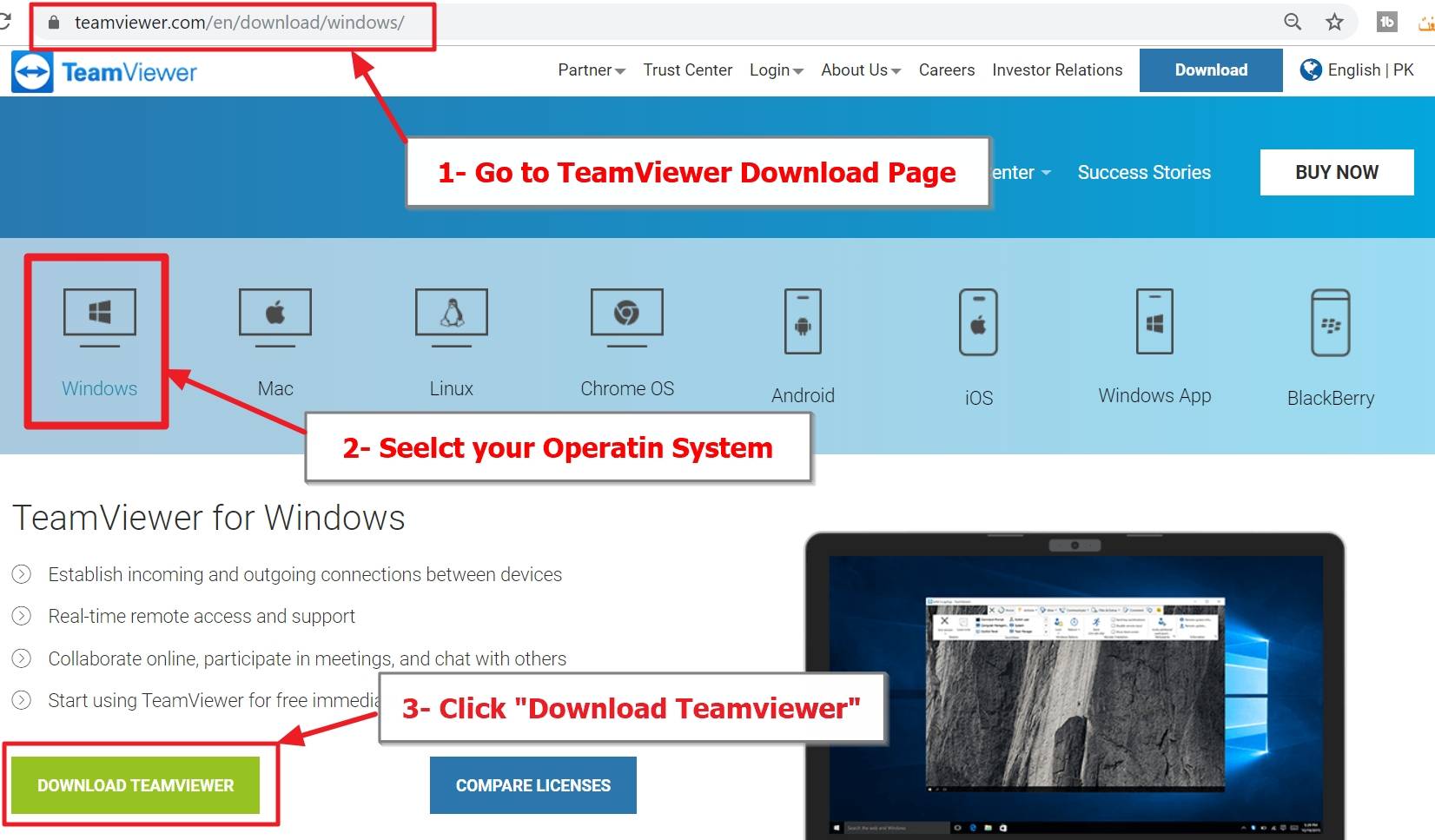
You will see one file on your browser status bar “TeamViewer_Setup”
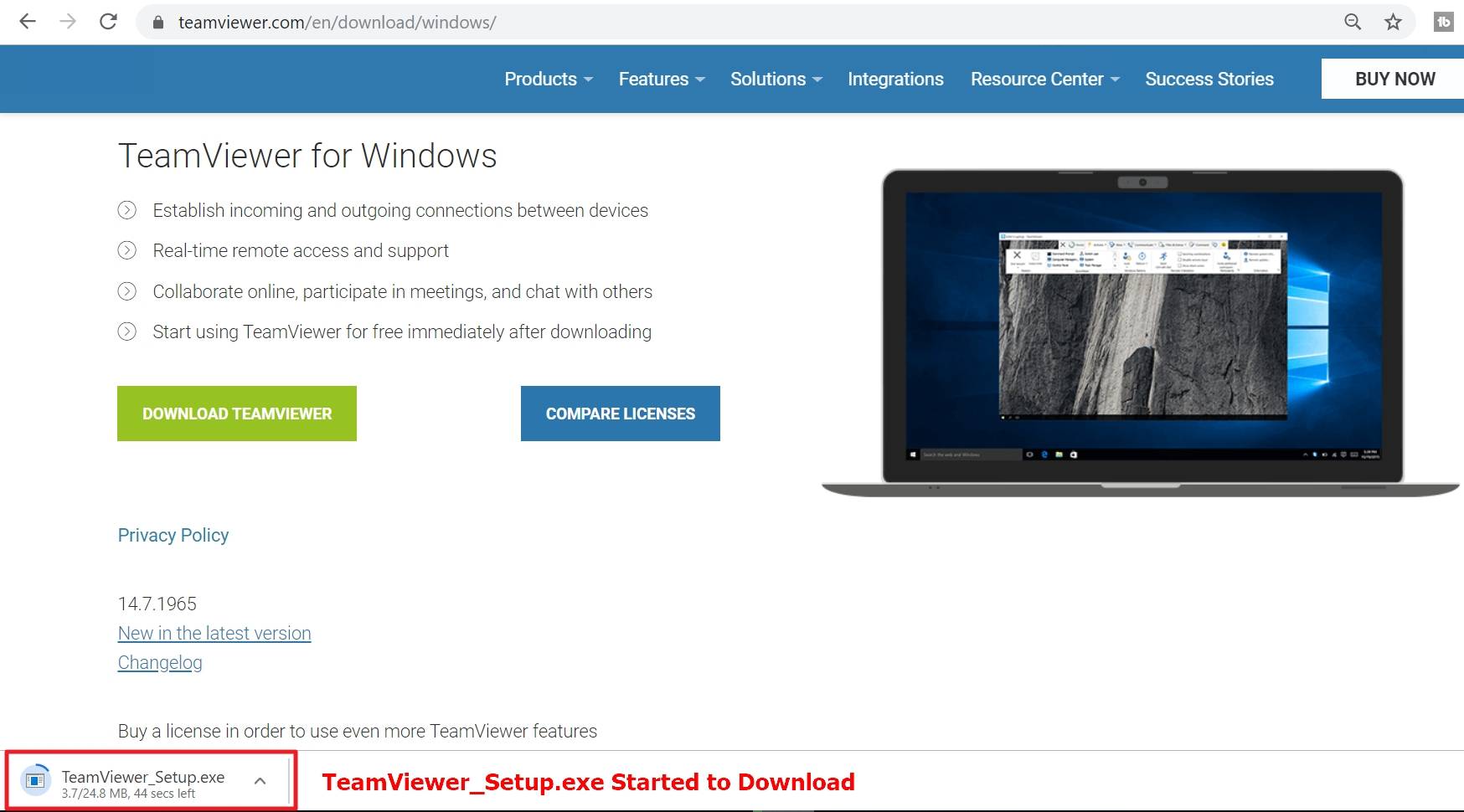
1.1- Once you download it click on the “TeamViewer_Setup.exe” File to launch the installation process.
- Click on the Setup File.
- Click “Run” to Start the Installation Process.

Setup will begin the installation on your PC.
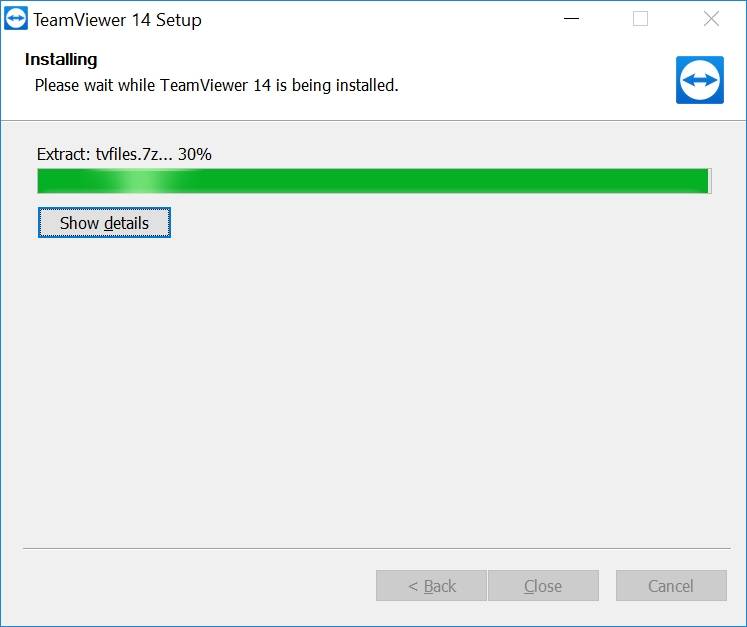
Once you are done with the installation, it’s now time to Setup Teamviewer Unattended Access
3- How to Setup Unattended Access on Teamviewer
Setting Password on Teamviewer is very easy just follow the below screenshots.Click on Extra > Options
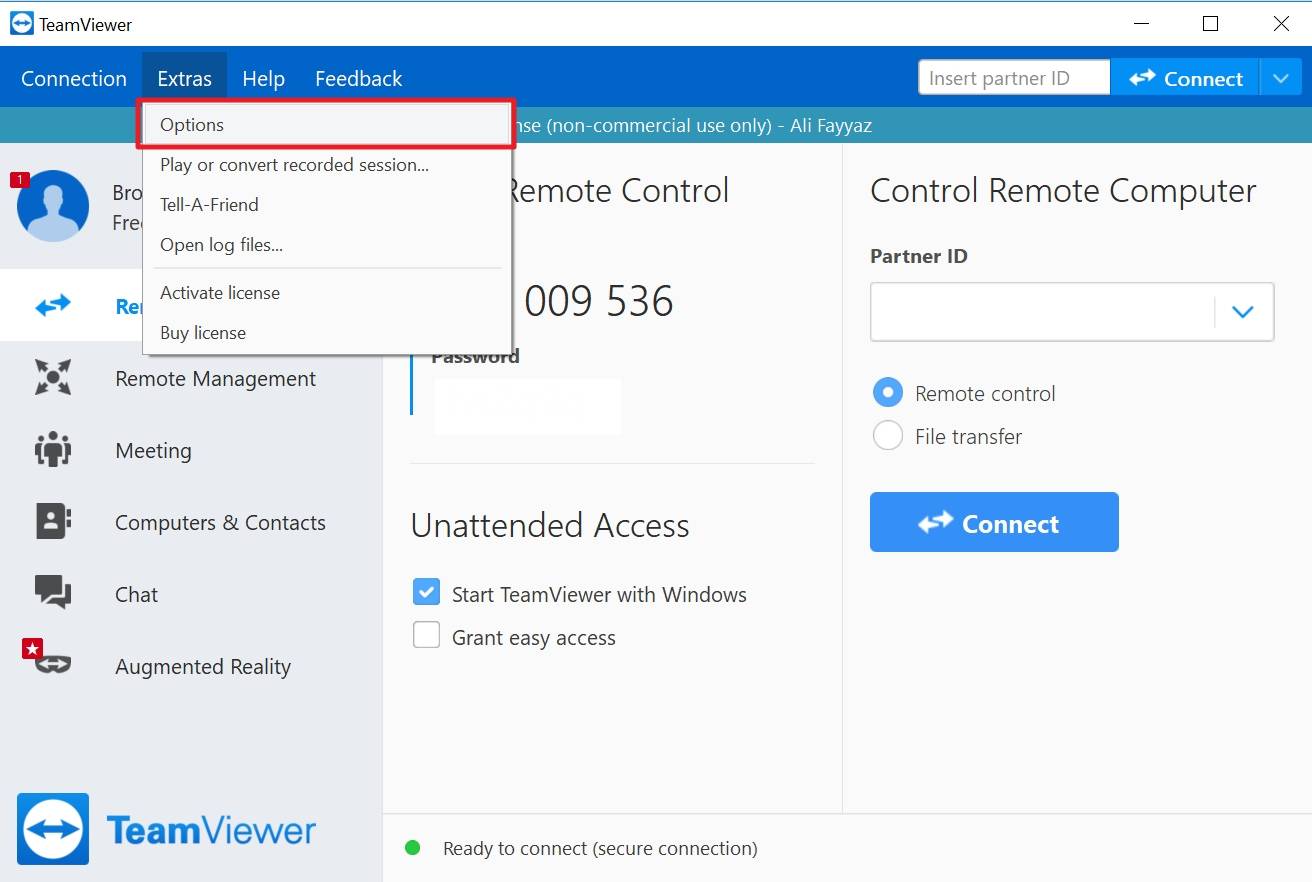
3.1 – Now from the left side menu choose “Security”

That’s All, now this PC is all set to be connected from the internet.
Let’s say you have this Computer-A setup at your home and you want to remotely access Computer-A from your Office PC which is Computer-B.
4 – How to Remotely connect a Computer with Teamviewer
Copy the Teamviewer ID from the Computer A and save it for remote connection or you can simply email this ID so you can connect from Computer B.

3.1 Copy the Teamviewer ID from Computer A.
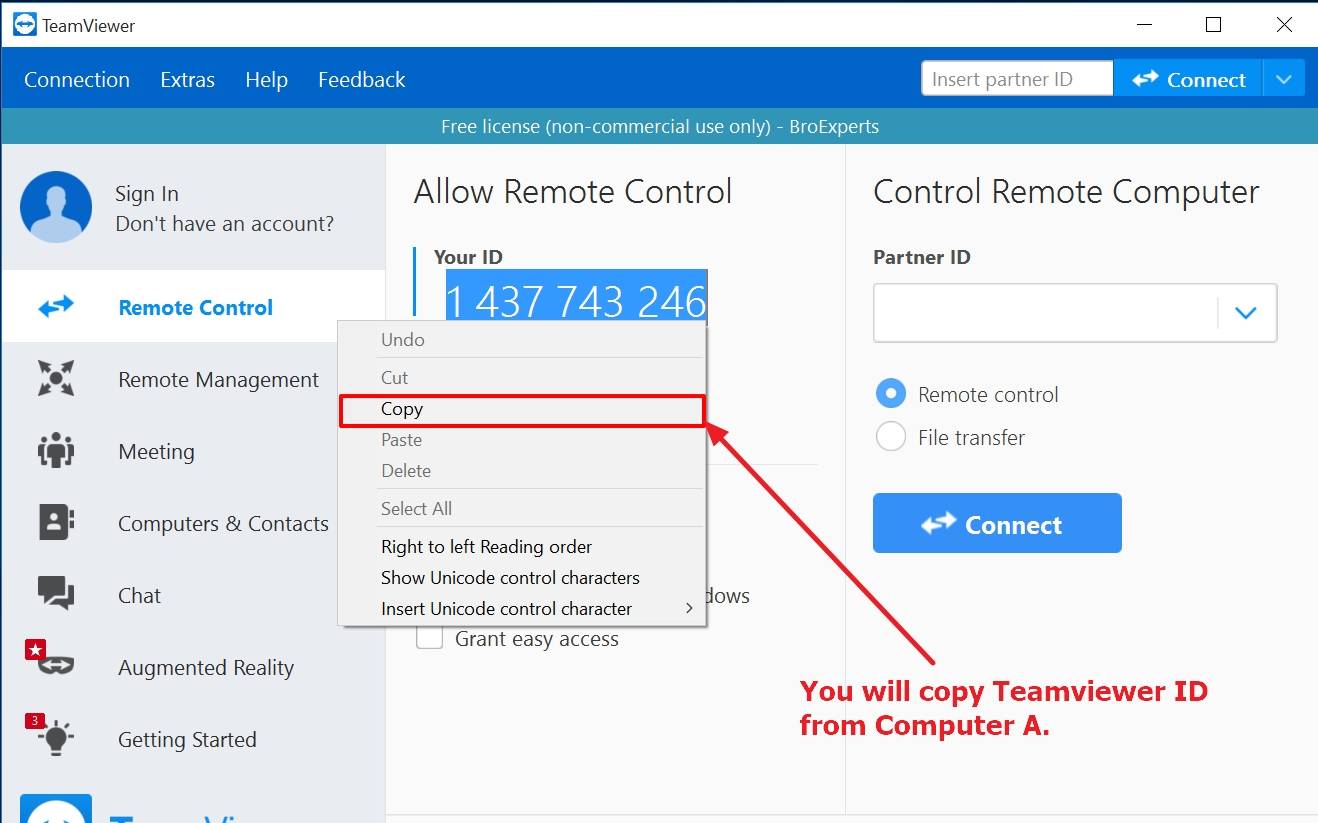
3.2 You simply need to open the Teamviewer on your office pc ( Computer-B ) and give the id of your home pc ( Computer-A ) and click “Connect”

Here you will give the password which you set on your Computer A for unattended access.

3.3 Here it will start initializing the Remote connection to Computer-A
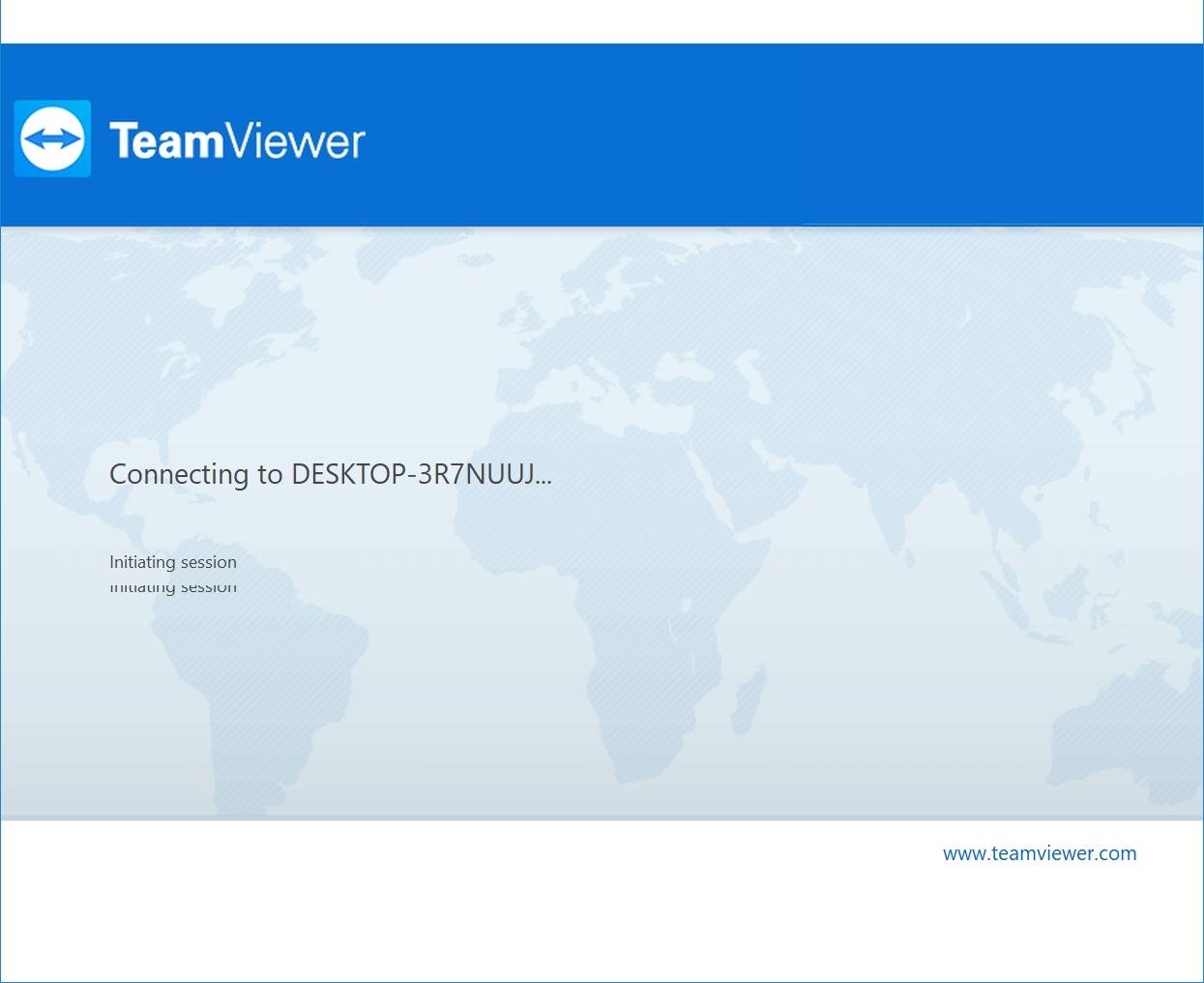
3.4 Finally you have successfully connected to the Computer-A with Unattended Access on Teamviewer.


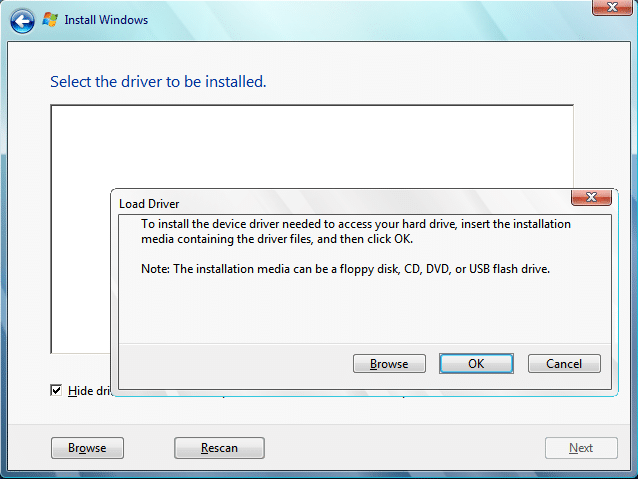

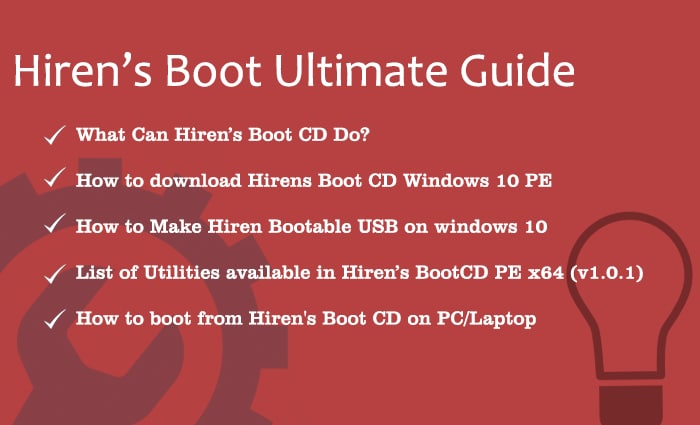
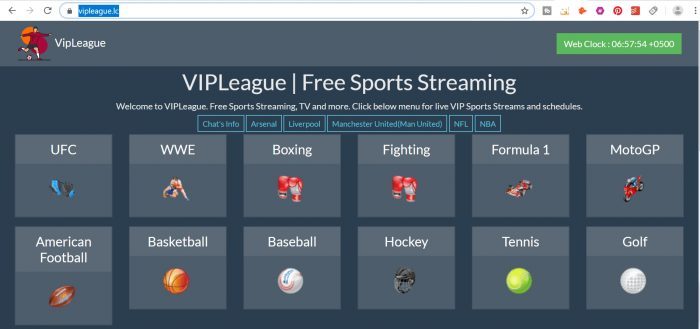

![[Solved] Operation Could Not be Completed Error 0×00000709 Printer Issue](https://broexperts.com/wp-content/uploads/2016/04/Step1-768x521.jpg)