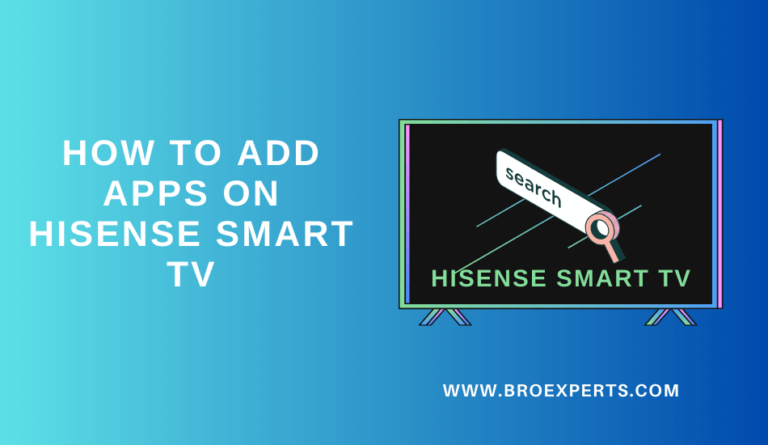If you’ve recently acquired a Hisense TV and need to switch the language settings, the process can vary depending on the type of Hisense TV you own. In this guide, we’ll walk you through the general steps for changing the language on different Hisense TV models.
Change Language on Hisense TV

Hisense Google TV Language Change from Chinese to English.
Step 1: Access Settings
`- First, open the Settings menu.

Step 2: Enter System
- Select “System” from the Settings menu.

Step 3: Language Settings
- In the System settings, you will find the “Language” option.

Step 4: Choose Language
- From the Language Settings, choose your preferred language.
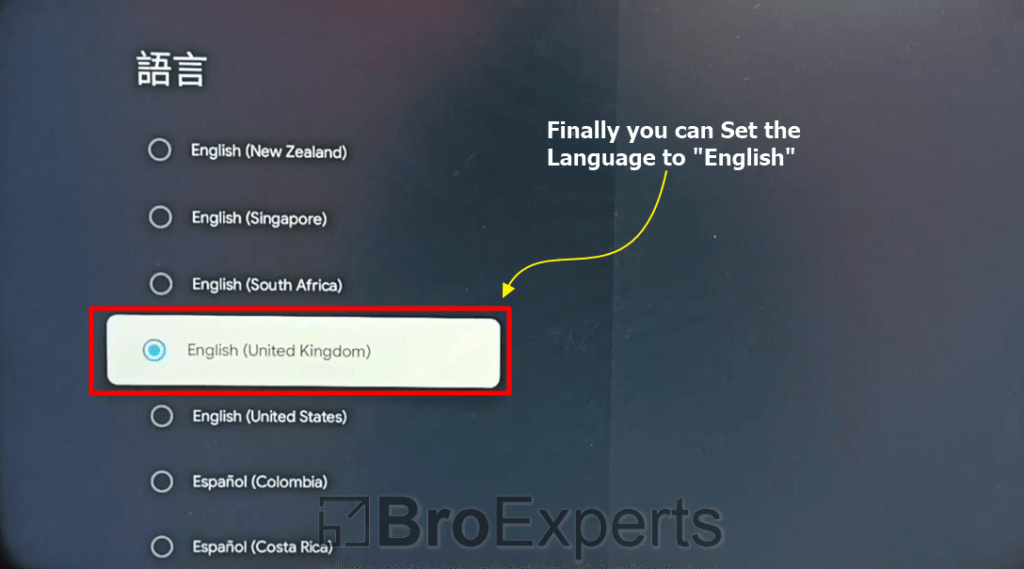
Now System will Reload automatically and you will see your selected language will be there.
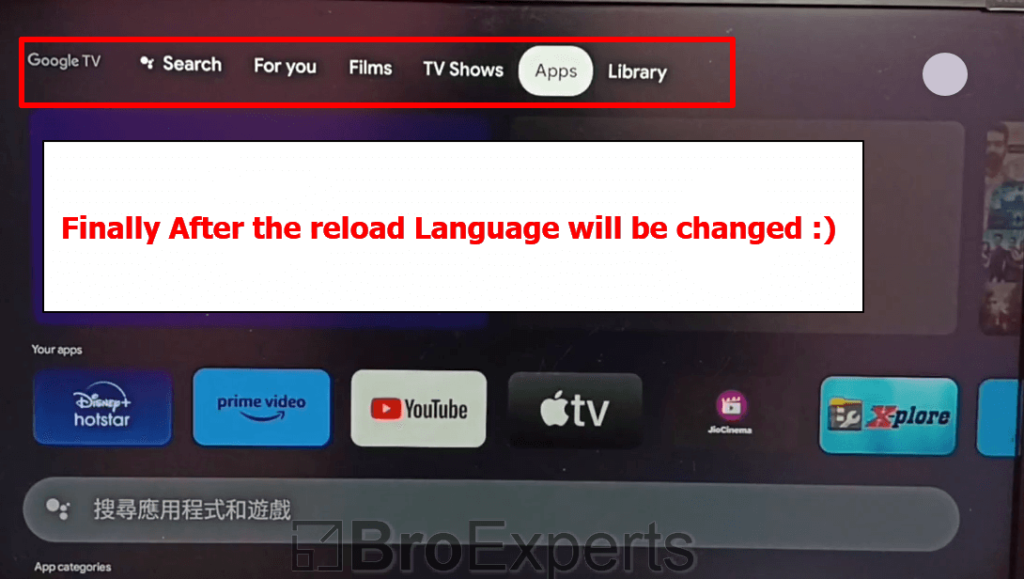
Please note that the steps provided are general guidelines and may vary slightly depending on the specific model of your Hisense TV.
If you encounter any difficulties consulting your TV’s user manual or reaching out to Hisense customer support for assistance.
Changing the language on your Hisense TV is essential to ensure a comfortable viewing experience, so don’t hesitate to follow these steps to enjoy your content in your preferred language.
Hisense Smart TV (Roku TV)
Step 1: Access the Home Menu
- Start by pressing the “Home” button on your remote control.
Step 2: Navigate to Settings
- Scroll through the options until you reach “Settings” on the Home menu.
Step 3: Enter System Settings
- Select “System” from the Settings menu.
Step 4: Choose Language
- Within the System Menu, locate the “Language” option and select it.
Step 5: Select Your Preferred Language
- From the Language settings, you can now choose your desired language.
Hisense Android TV
Step 1: Open the Menu
- Begin by pressing the “Menu” button on your remote control.
Step 2: Access Settings
- Navigate to the “Settings” option within the Menu.
Step 3: Go to System
- In the Settings Menu, select “System.”
Step 4: Language & Location
- Locate the “Language & Location” option within the System settings and choose it.
Step 5: Adjust Menu Language
- Finally, select “Menu Language” and pick the language you want.
Frequently Asked Questions
How do I change the language on my Hisense TV remote?
To change the language on your Hisense TV remote, you need to follow these steps:
- Turn on your TV and press the “Settings” button on your remote.
- Scroll down to “System” and select it.
- Scroll down to “Language” and select it.
- Choose your preferred language from the list of available options.
How can I change the language on my Hisense Roku TV?
To change the language on your Hisense Roku TV, you need to follow these steps:
- Press the “Home” button on your remote.
- Scroll down and select “Settings.”
- Scroll down and select “System.”
- Scroll down and select “Language.”
- Choose your preferred language from the list of available options.
What are the steps to change the language on my TV from Spanish to English?
To change the language on your TV from Spanish to English, you need to follow these steps:
- Turn on your TV and press the “Menu” button on your remote.
- Scroll down to “Settings” and select it.
- Scroll down to “Language” and select it.
- Choose “English” from the list of available options.
Can I change the language on Showmax and if so, how?
Yes, you can change the language on Showmax. Here are the steps to follow:
- Open the Showmax app on your Hisense TV.
- Select the “Settings” option.
- Choose “Language” from the list of options.
- Select your preferred language from the list of available options.
How do I switch my Hisense TV from Chinese to English?
To switch your Hisense TV from Chinese to English, you need to follow these steps:
- Turn on your TV and press the “Menu” button on your remote.
- Scroll down to “Settings” and select it.
- Scroll down to “Language” and select it.
- Choose “English” from the list of available options.
Why is my Hisense TV displaying in Spanish and how can I change it?
If your Hisense TV is displaying in Spanish, it is likely that the language settings have been changed accidentally. To change the language back to English, follow these steps:
- Turn on your TV and press the “Menu” button on your remote.
- Scroll down to “Settings” and select it.
- Scroll down to “Language” and select it.
- Choose “English” from the list of available options.
Related Articles :