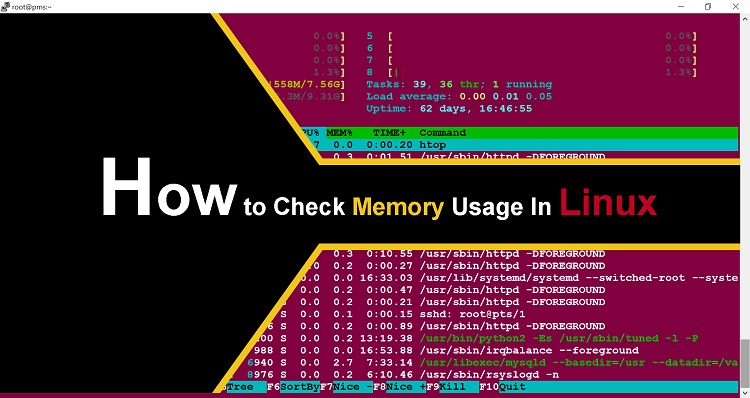This tutorial is step by step installation of VMware Tools on CentOs 6.3, why it is important to install VMware Tools on guest machine ?
1.Faster Graphic Performance
2.Shared folders and Drag and Drop operations
3.Synchronization of time with host PC
4.Automatic Grab and release mouse cursor
5.Copy and Paste Options from host to guest
Before Installing VMware Tools Make Sure you have installed following RPMs.
kernel-devel, make, gcc, perl, kernel-headers
Install using yum :
Step-1 Select Install VMware Tools
Select VM > Install VMware Tools.
Step-2 Mount DVD on ‘/mnt’ directory and copy main file.
Create Directory on ‘/’ (root).
Change Directory to ‘/mnt’
Copy VM-Tools to ‘/vm-tools’
Step-3 Extract the File
Change Directory to ‘/vm-tools’
Extract file
Step-4 Run Installation script
Change directory to extracted directory
Run the Installation script ‘vmware-install.pl’
Note : Press Enter for Default Selections.
Step-5 Restart Virtual Machine and verify the installation.
Restart VM
Verify the Installation by typing below command in terminal.
Watch the Video :