How to Record Screen on iPhone/iPad IOS 11 or Later
Many of you maybe have no idea that iPhone has Built-in Feature for Screen Recording, Yes ! we can record iPhone/iPad’s screen without any third party paid Screen Recording apps
`
If you are a vlogger and Record Videos for your YouTube Channel, you can use this native ios feature to Capture iPhone/iPad screen and then it will be saved in the camera roll.
In This article we are going to learn How to Enable Screen Recording on iPhone & iPad in iOS
Before we jump into “How to Enable Screen Recording Feature in iPhone/iPad” Make sure you have iOS 11 or Later version in your iPhone/iPad.
Before the iOS 11 we all knows it was very difficult to record iPhone/iPad Screen we have to connect with MAC and then we have to use QuckTime to capture screen on the device or simply Jailbreak the device.
Now Let’s See Step by Step Process to know how to activate screen recording option in iPhone/iPad.
How to Record Screen on iPhone/iPad iOS 11/12
Step-1: Add Screen Recording Option in Control Center
1.Go To Setting on your iPhone/iPad Device.
2.Tap on Control Center
3.Tap on Customize Controls
4.You need to scroll it down until you see “Screen Recording Option” Tap on Green Plus icon to add “Screen Recording” Button to the Control Center.
- Read Also : How to Save Facebook Video to iPhone/iPad
Step-2: How to Start Recording Screen in iPhone/iPad
To Start Recording your screen on iPhone/iPad you need to follow simple steps.
1.Swipe up from the bottom of your screen it will brings up the “Control Center”
2.Tap on “Screen Recording Button” it will count for 3 sec to start the screen capturing.
Step-3: Enable Screen Recording with Audio in iPhone/iPad
1. Again Swipe up from the bottom of your iPhone/iPad Screen to find the “Screen Recording” Button you need to Tap and push deeply on it you will see microphone off.
2. Tap on microphone icon to enable the Audio Recording while screen capturing.
Now After Enabling Microphone options you will be able to record the sound also while capturing the iPhone Screen.
So this is how you can enable screen recording in iPhone/iPad with audio recording, i hope it will be helpful for you.
Let me know if you have any questions regarding this guide, you can post in the comment box.
Please give us your valuable feedback about this guide by pressing Vote Up / Vote Down Button. Thanks.
[thumbs-rating-buttons]





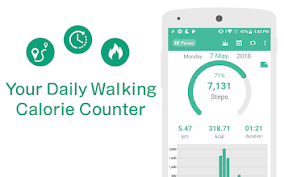
![How to Update GBWhatsApp [2022] – BroExperts](https://broexperts.com/wp-content/uploads/2022/05/gbwhatsapp-update.jpg)


