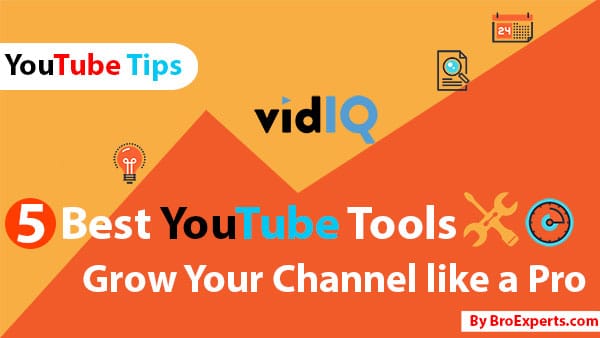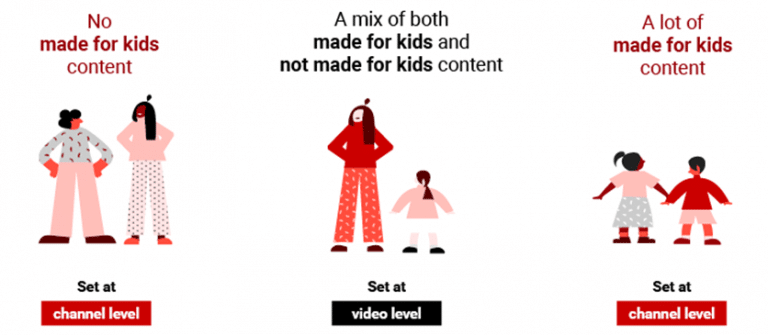We will be talking about adding subscribe button with very simple tool which is built-in tool on YouTube that’s been around for a long time, but when used in the right fashion it can have a huge impact on your subscriber count by 500 percent.
YouTube Beta Studio Now Lets you add a Subscribe Button to each of your YouTube videos, so you can convert your viewers into permanent subscribers.
`Read Also :
- YouTube Subscribe Button: Quick way to Add it on your Site/Blog
- YouTube Growth Hack – 5 Extremely Useful YouTube Tools

Custom Watermark lets your viewers subscribe to your channel from the inside of your video.
This will enable Viewers to subscribe your YouTube channel with one click.

If you have attractive subscribe button properly placed in your YouTube videos, it gives an easy option to subscribe your channel without even leaving or stopping the video.
Now let’s come to the main course “How to add Subscribe Button to your YouTube Videos”
YouTube Studio beta might be a little confusing due to frequent changes in the interface but don’t worry keep on reading i will show you a quick way that how you can add a subscribe button on your YouTube channel.
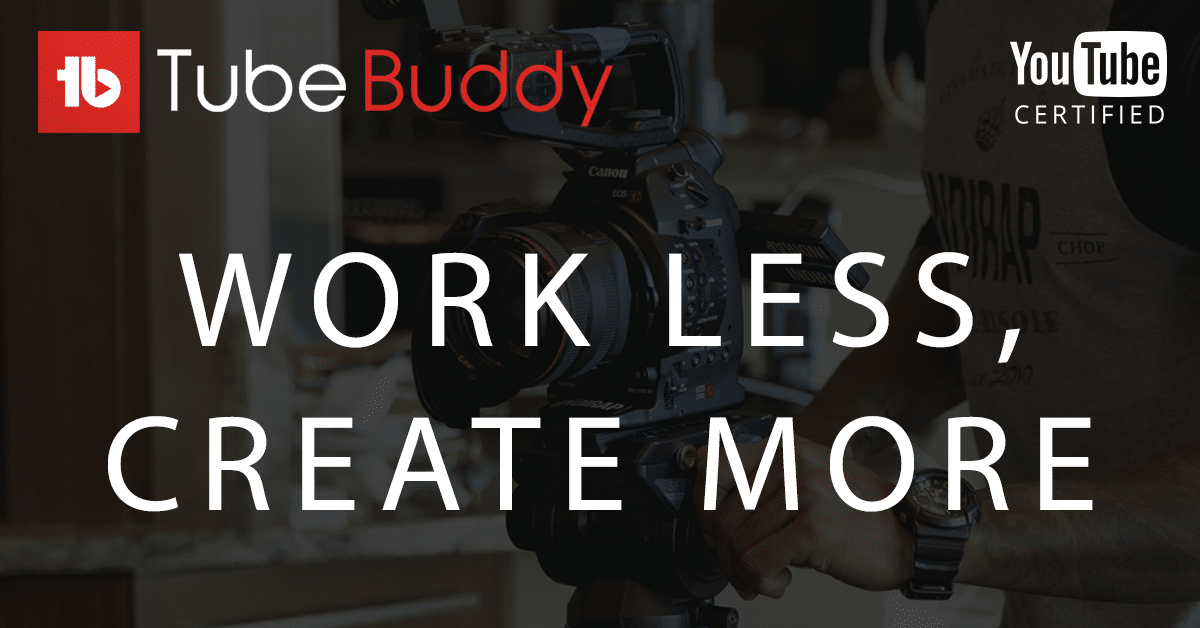
Before we jump into adding a subscribe button, let me share what kind of image you can use.
Here are the Subscribe Button Guidelines :
- YouTube subscribe Button Size is 150 x 150
- Image should be square
- Size of image should be less than 1MB
Recommended image format is ( PNG ) as it can be made in a transparent background, it will be more attractive.
My recommendations are not to use a solid background also use a single color image png it will be less distracting on the small screens.
- Download button square PNG Here
Right Click on the file and Click “Save As File” to download YouTube Subscribe button png
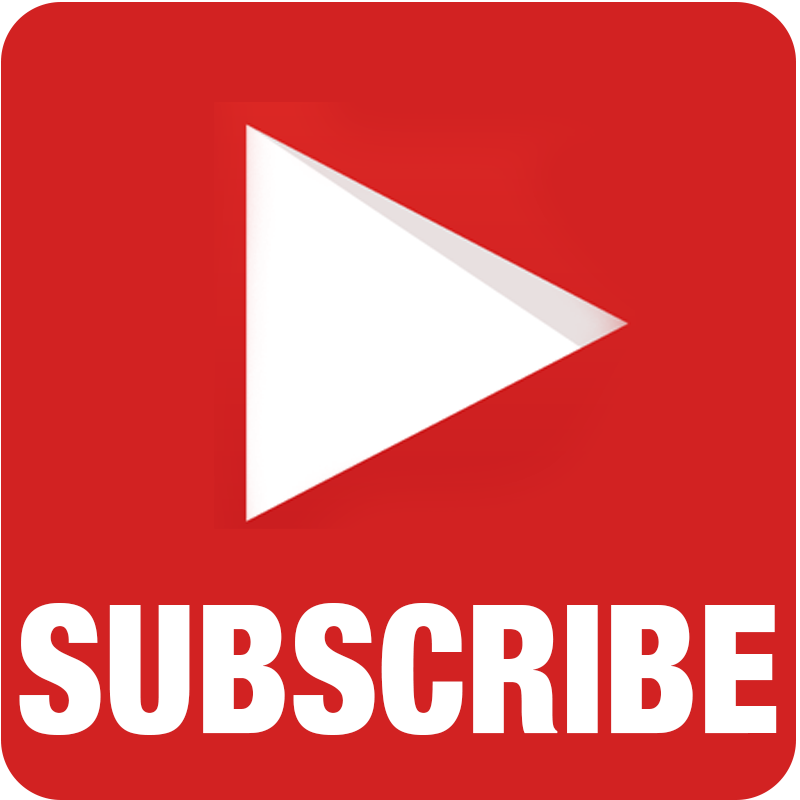
So now you have a subscribe png image ready Let’s update our videos with custom watermark branding on every video so all of your viewers can subscribe your channel on just one click.
150 x 150 Subscribe Button Below Download

How to add Subscribe Button On your YouTube Videos ( Studio 2022 )
Here are the steps you are going to follow in order to add Branding watermark on your videos.
1-Make sure you are logged in on YouTube & Click on logo icon and YouTube Studio ( Beta).
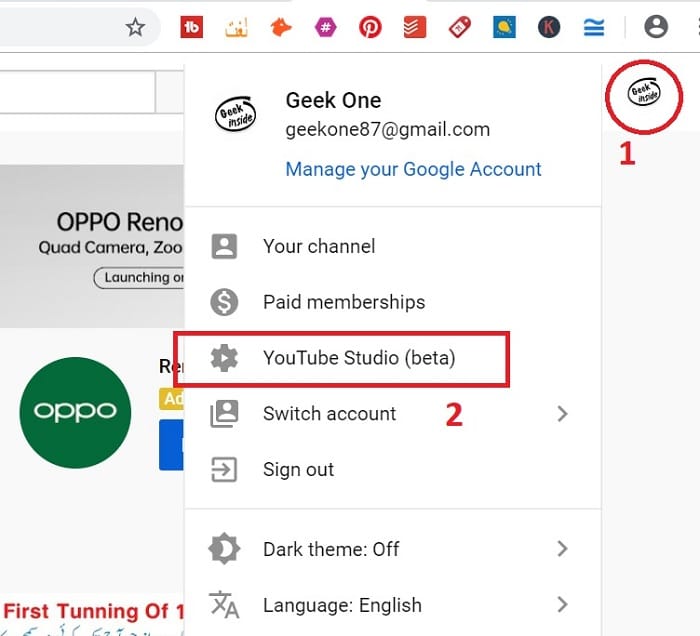
2- Click on Settings from the left menu

3- Click on Channel > Branding
Now Branding Watermark page will appear here you will Click on Choose Image which you would like to add.
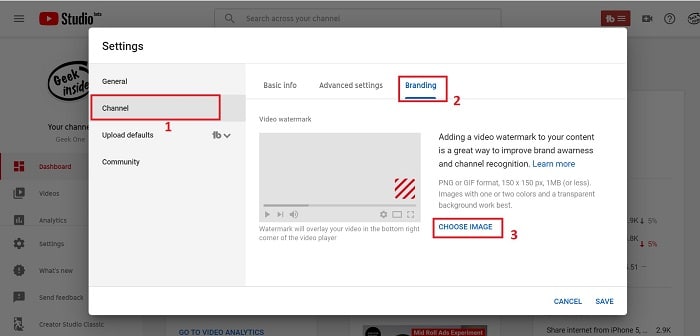
4- Here is how you will browse the image and select the Subscribe PNG Image from your computer.
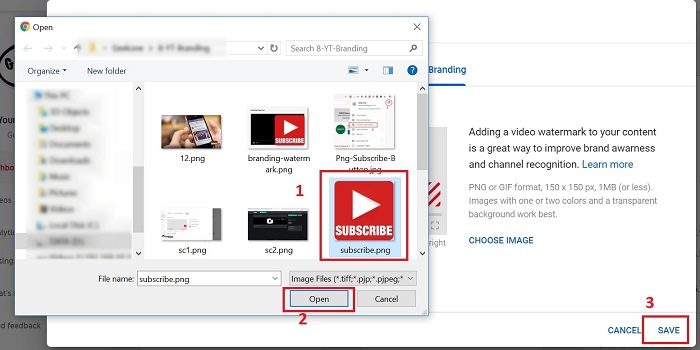
5- Select the display time for the branding watermark:
- End of video: The branding watermark will appear for the last 15 seconds of the video.
- Custom start time: The branding watermark will begin showing at a time you choose.
- Entire video: The branding watermark will appear throughout the entire video
I will go with the option c which “Entire Video” with this option “Custom Button” Will appear throughout the video.
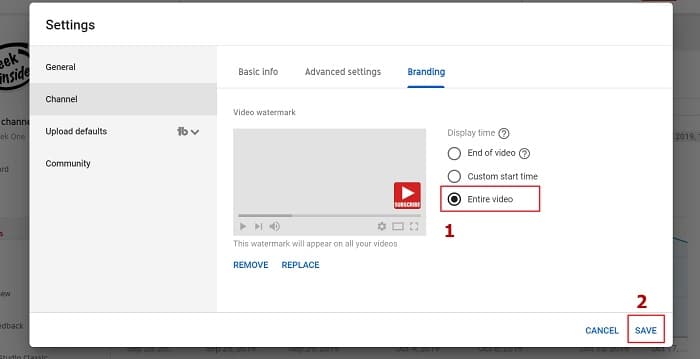
Now Click “Save”
It will show up immediately you can test by playing any of the video on your channel, and you will see a new addition on your video a subscribe icon will pop up.
If you are still using Creator Studio Classic Please follow below Steps.
How to add Subscribe Button On your YouTube Videos (Classic Creator Studio)
- Sign in to YouTube.
- Go to Creator Studio by clicking your account icon > Creator Studio.
- In the left menu, select Channel > Branding.
- Click Add a watermark.
- Follow the on-screen instructions to add a channel branding element that will appear in all your uploaded videos across devices.
I hope this guide helps you setting up your YouTube Subscribe Button to get more subscribers.
Feel free to share this with your friends so they can also know how YouTube Subscribe button works.
Let me know in the comments if you have any questions related to this topic.
Follow BroExperts on Facebook, Twitter, Pinterest, and Flipboard
Subscribe to BroExperts on YouTube