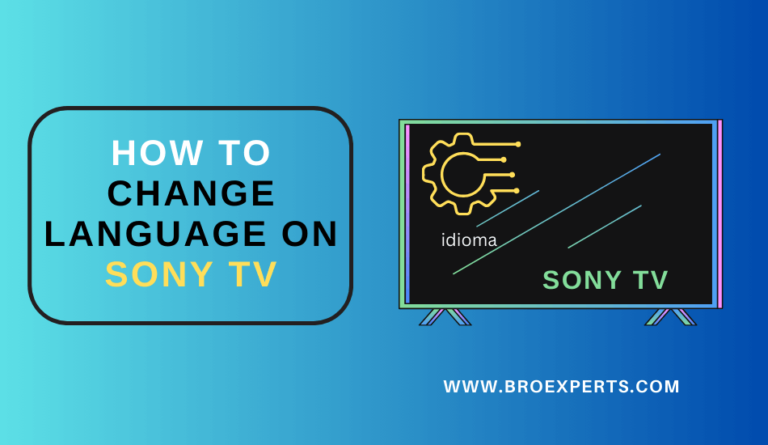Using a Hisense TV without native Google Play Store (e.g., VIDAA/Vewd)? The easiest, safest way to unlock a full app catalog is to add a dedicated streaming device. Google TV / Android TV devices provide the Google Play Store, while Amazon Fire TV devices offer the Amazon Appstore—a solid alternative with most popular apps. This guide compares the best options and shows how to set them up.
Last updated: September 17, 2025 • Reviewed by: Smart TV & Streaming Editor
`Top Picks (Quick)
- Chromecast with Google TV / Google TV Streamer (4K) — Best overall for Play Store, Google Assistant, and clean UI. (Google TV, access to Google Play Store)
- Xiaomi TV Stick 4K (Google TV / Android TV) — Budget-friendly Google Play device with compact form factor.
- NVIDIA SHIELD TV — Premium Android TV box (fastest performance, best upscaling, GeForce NOW support).
- Amazon Fire TV Stick 4K / 4K Max — Excellent app library via Amazon Appstore; not Google Play but a great alternative for mainstream streaming.
Important: If you specifically need Google Play, choose Google TV / Android TV devices (Chromecast/Google TV, Xiaomi Stick, NVIDIA SHIELD). Fire TV uses the Amazon Appstore instead.
Comparison Table
| Device | OS / Store | Strengths | Considerations | Best For |
|---|---|---|---|---|
| Google TV Streamer / Chromecast with Google TV | Google TV / Google Play | Clean UI; Assistant; wide app catalog; easy setup | Needs Google account | Everyone wanting Play Store |
| Xiaomi TV Stick 4K | Google TV / Android TV / Google Play | Low cost; compact; 4K; solid app support | Less powerful than SHIELD | Budget Play Store device |
| NVIDIA SHIELD TV | Android TV / Google Play | Fast; great upscaling; premium apps & games; GeForce NOW | Higher price | Power users / Home theater |
| Amazon Fire TV Stick 4K / 4K Max | Fire OS / Amazon Appstore | Affordable; huge app library; Alexa | Not Google Play; Amazon-centric | Prime users / mainstream streaming |
References: Google TV platform & device info; Xiaomi TV Stick 4K (Android/Google TV + Play); NVIDIA SHIELD (Android TV); Fire TV uses Amazon Appstore (not Play Store).
How to Set Up with a Hisense TV
- Plug the streaming device into an available HDMI port on your Hisense TV and connect the power cable.
- Switch the TV input to the correct HDMI.
- Follow the on-screen setup (connect to Wi-Fi, sign in to your account).
- Install apps:
• On Google TV / Android TV: open the Google Play Store and install your apps.
• On Fire TV: open the Amazon Appstore and install your apps. - Optional: Pair the official mobile app for easier typing/remote features (Google TV app, or Fire TV app).
Tip: If your Hisense TV has only one HDMI port in use, consider an HDMI switcher to keep consoles and streamers connected without re-plugging.
Which One Should You Buy?
- I specifically need Google Play: Get Chromecast/Google TV, Xiaomi TV Stick 4K, or NVIDIA SHIELD.
- I just need mainstream streaming apps at low cost: Fire TV Stick 4K / 4K Max is excellent (Amazon Appstore, not Play).
- I want the smoothest performance & best upscaling: NVIDIA SHIELD TV.
- Small TV or travel: Xiaomi TV Stick 4K (compact & budget-friendly).
Troubleshooting & Tips
- No Play Store on Fire TV: That’s normal—use the Amazon Appstore (Fire OS). If you require Play, choose a Google/Android TV device.
- Slow Wi-Fi or buffering: Use the 5 GHz band; place the streamer closer to the router; consider Ethernet (if your device supports it).
- App missing in your region: Check region settings on the device; some apps are geo-restricted.
- Remote typing is painful: Use the Google TV app or Fire TV app on your phone for keyboard input.
Still can’t get a required app on the TV itself? See the VIDAA options guide or Troubleshooting.