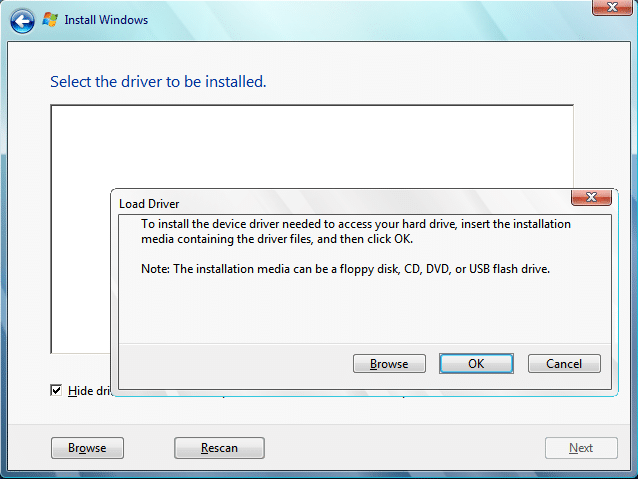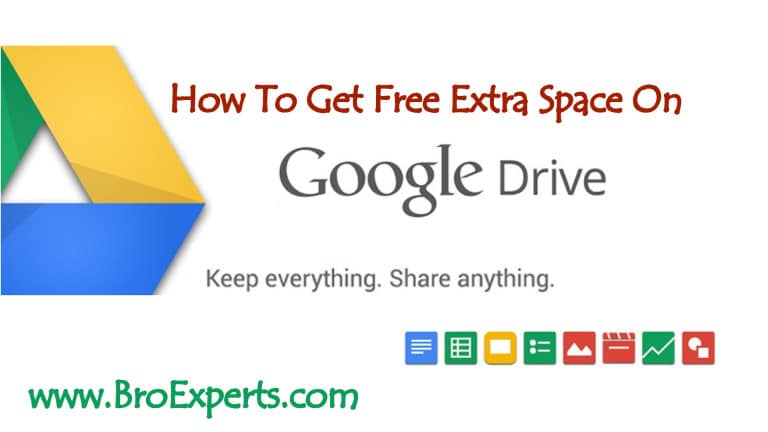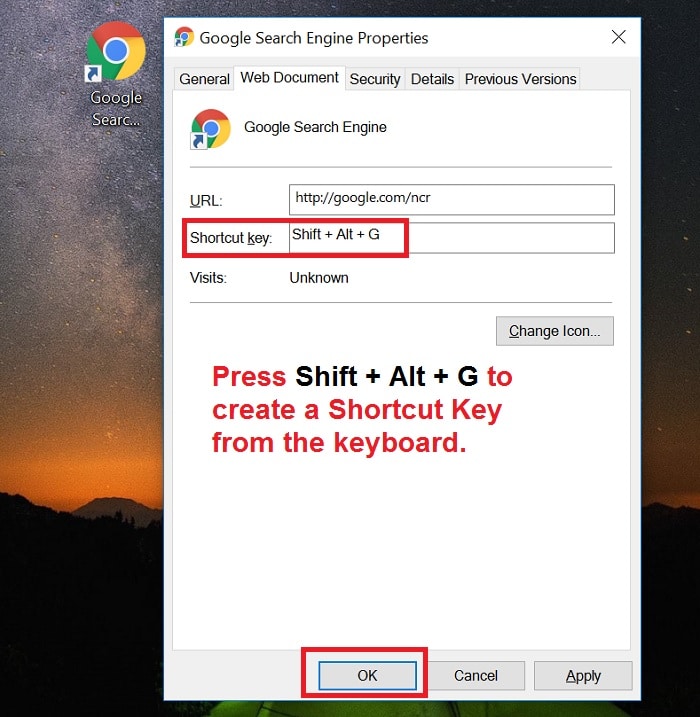Hiren’s BootableCD is AIO rescue Disk which allows you to easily Reset Windows 10 Administrator Password With Hiren BootCD PE.
Free Tool to Reset Windows 10 Forgotten Password with Hiren’s BootCD.
`
Being an IT Professional i personally use Hiren’s BootCD not only to Reset Administrators password but to repair bad hard drives, backup and Data recovery, Antivirus scan and much more.
In this guide i will walk you through step by step process to get your windows password back.

Let’s Dive in..
- Boot with Hiren’s Bootable CD or USB
- Reset Windows 10 Password with Hiren Boot PE
If you ask me where to Download Hiren BootCD or How to Make Hiren Bootable Pen Drive ?
I would recommend you to check out my other guide on Hiren’s BootCD
How to Reset Windows 10 Password Using Hiren’s BootCD to
Hiren boot cd contains powerful Password Reset Tool for Microsoft Windows 10 lets start with the first step.
Step 1. Boot Your computer or Laptop with Hiren’s Boot CD or USB.
Booting from a CD or USB on windows 10 involves few extra Steps
- Connect USB Flash Drive to your PC/Laptop
- Press F12 to load the Boot Menu on your System.
- Select USB as your First Boot Device and Hit Enter.

Once you select the USB as your boot device Hiren’s BootCD PE will load and you will be asked “Press Any Key to Boot From USB..”

Now in the next screen you will see Windows Pre-Installed Environment will load in from of you.

Now ! Lets get in the the real action now next we are going to use Free Windows Password Recovery tool by Hiren’s BootCD.
Reset Forgotten Windows 10 Local Admin Password
Most of the people and even IT Professionals have no idea that Hiren can reset the windows 10 password very quickly.
I have seen many questions people asking like:
Can Hirens Remove Windows 10 password ?
The Answer is “YES”
Yes you can remove the windows 10 password using the NT Password Edit Tool which is a small utility freely available in Hiren’s BootCD to reset / recover admin password of any windows 10/8.1/7.
If you can’t remember computer password follow the below Steps where i am going to show you free password reset method for your PC/Laptop.
Step 2. Reset / Recover Windows 10 Administrator Password ( Local Account ) with Hiren’s BootCD
Follow the below steps to do the magic.
- From the Desktop Choose “Utility “ Folder
- Go to “Security” Folder
- Open “Passwords”
- Run “NT Password Edit”
- Load the Windows Partition for “SAM” File Click “Open”
- Select the “Administrator Account”
- Click “Change Password”
- Leave the new password fields Blank if you want to remove the Password or you can set the new password here Click “Okay”
- That’s it Click on “Save Changes”

10. Restart to exit the Hiren’sBootCd PE mode.

Now that’s the exciting moment as you are going to get a “Password Less” Entry to your PC.
You can see below we have got logged in with out the Administrator password in Windows 10.

Here you can see the Desktop Screen as well.

I hope you guys find this guide helpful, if you want to get more windows 10 tips and trick do Subscribe to our Newsletter Below.