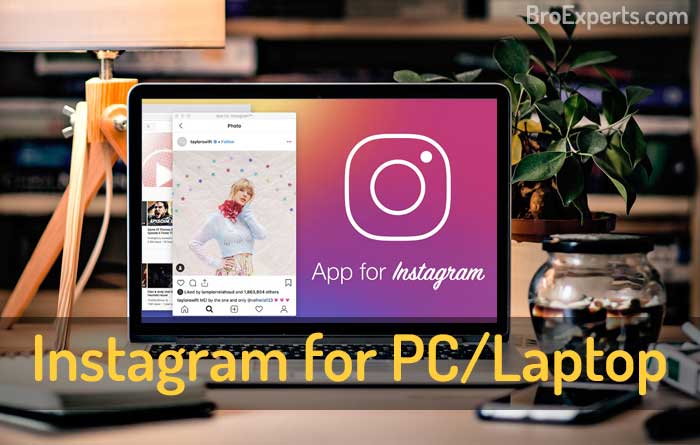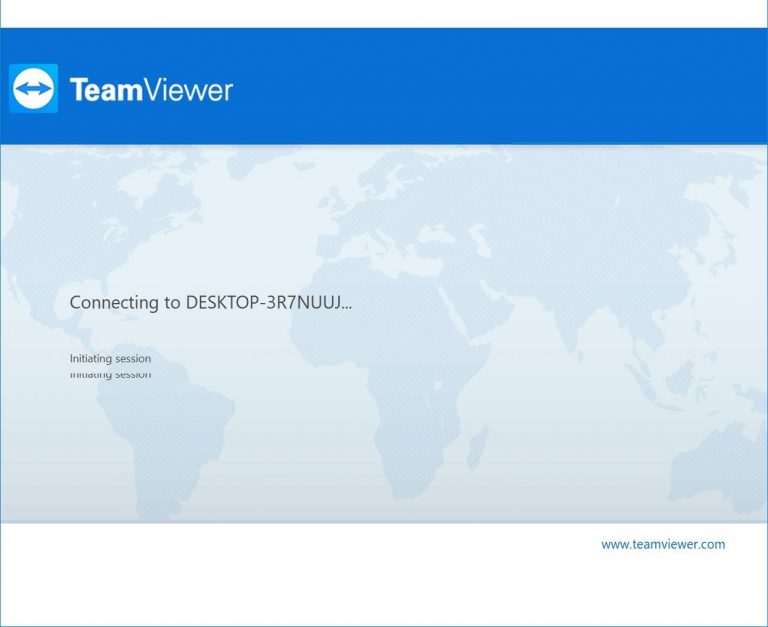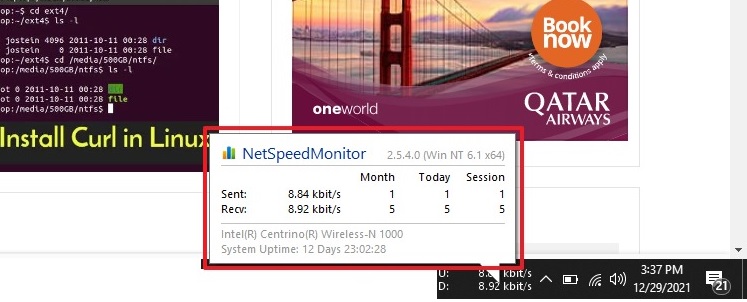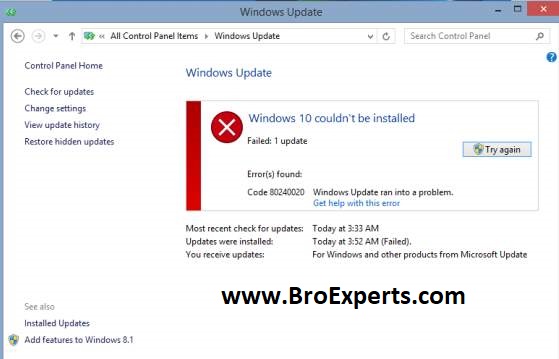Uninstall Fedora 19 Safely and Keep Windows 7
The recent post was about Dual boot Installation windows 7 and fedora 19. this post is related to Uninstall Fedora 19 and keep Windows 7 Safely, i will be explaining all steps with screenshots.
When you start your computer a Dual Boot Menu appears like we can chose either Windows 7 or Fedora 19 see the blow screenshot and boot from from Windows 7 so we can begin the procedure to Uninstall Fedora 19 From Windows 7 PC.
`
- Windows 7 and Fedora 19 is already installed in the same hard drive as shown in below screenshot.
Step-1 : Don’t touch your “Windows 7 Drives” and delete other all partitions belonging to fedora 19.
Step-1.1 :After removing all my Fedora related partitions, now its look like this.
Step-2 : Open Run menu type “diskpart”‘ and then follow the below screenshot.
Step-2.1 : After processed the “diskpart” my partitions looks like this.
Step-3 : Restart your PC and boot from Windows 7 Installation Source disk and “Press any key” to continue
Step-4 :Chose Language and Next.
Step-5 :Select ” Repair your computer “
Step-6 :Select Windows 7 and click ” Next “
Step-7 : click on ” command prompt ” to bring up cmd window.
Step-8 :Type ” bootrec.exe /fixmbr ” Enter.
Step-9 : Finally Restart your PC and you will see the windows 7 working normally.
Did you find this Fedora 19 Uninstall Guide helpful? Help others by Sharing it on Facebook, Twitter, and Google Plus!